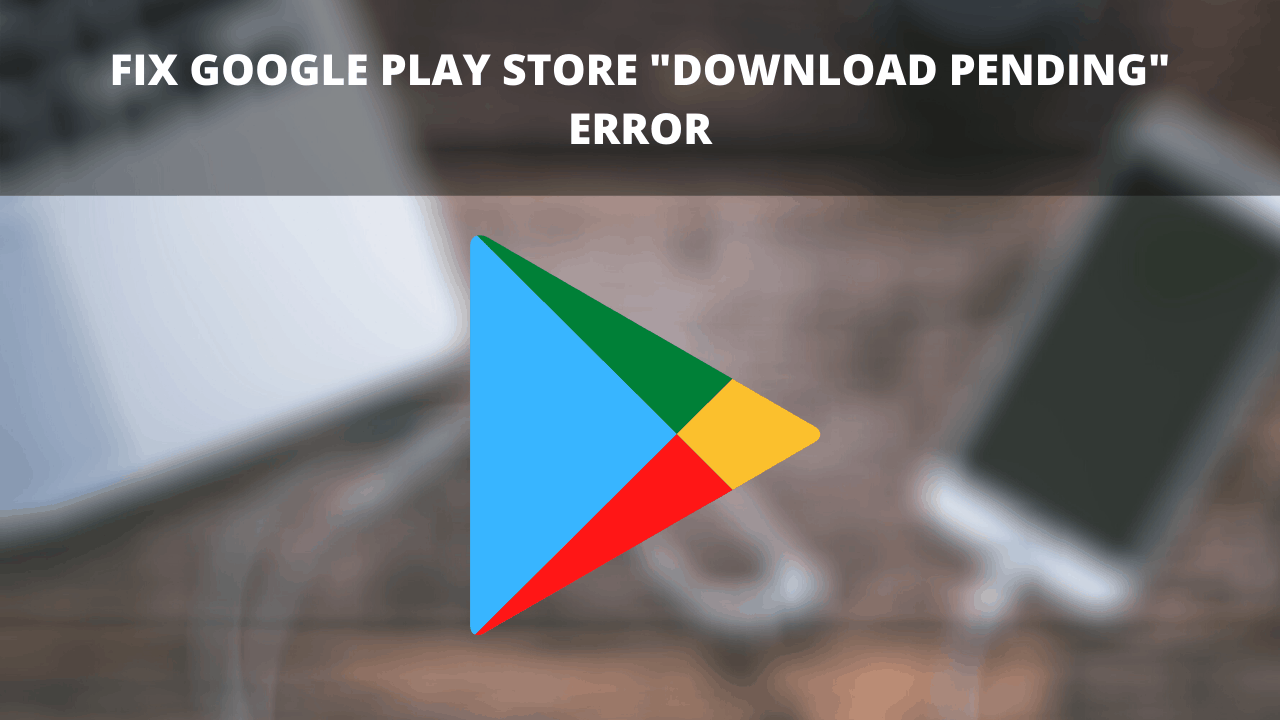If you are facing the Google “Play store Download Pending” error, here is an article to help you fix it.
Google Play Store might at times display you the Android download pending error because of numerous reasons like multiple Auto Updates/installs, No free space on device, Disabled Background Data usage, etc. Here is a complete guide to fix the error easily.
How to Fix Google Play store “Download Pending” error
Here are some worthy solutions you can try to fix Google Play Store “Download Pending” error –
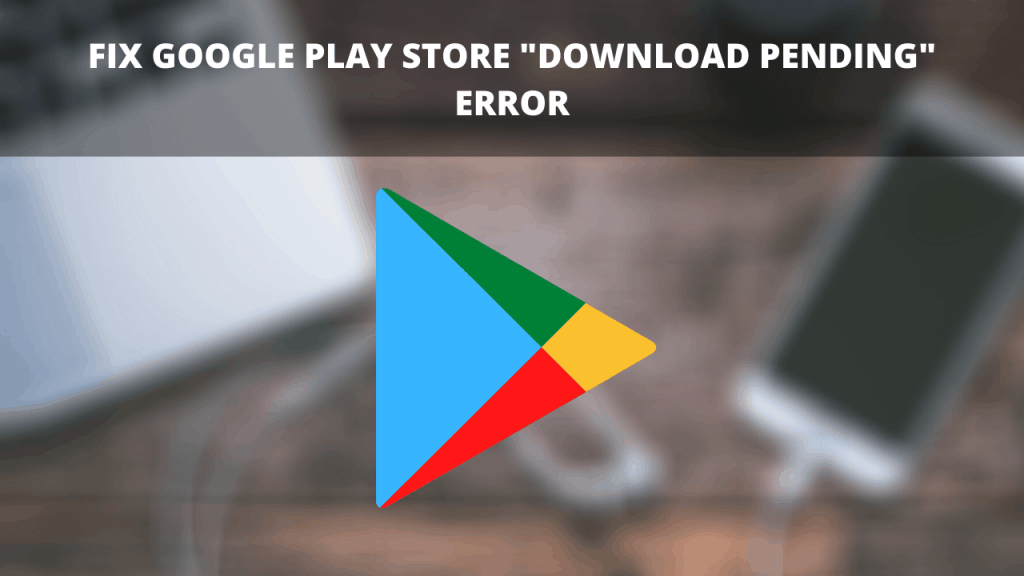
Check Internet Connectivity
- Check if your internet connection, I.e., Data or WiFi is ON and properly connected.
- Try switching the Airplane Mode toggle off, wait for 15 seconds, turn it on again, and then try downloading apps from Play Store.
- If the problem still persists, check if you have a proper signal for the internet.
Restart your device
A simple restart could help you get away with this error.
- Long press the power button.
- From the menu that appears, select Reboot or Restart.
Stop Auto Updates and Pending Downloads
Most of the time, when you connect to a WiFi, Play Store pushes all the apps for download or updates. This causes stress on the system and mostly none of the apps are either downloaded or updated. so try stopping auto-download.
- Go to Google Play Store.
- Tap on Menu presents as three horizontal lines on the top left corner of the screen.
- Go to My Apps and Games.
- Here you will see the apps that are getting updated or downloaded.
- Just tap on the “×” button in front of them all and then update the apps one by one.
Free Storage on Android
A reason you might be receiving the “Download pending” error on Google Play Store is because of jammed memory. You will need to free some space on your Android device so as to fix this error if it’s occurring because of memory or space insufficiency.
- Go to Settings > Space.
- Free up phone memory by deleting pictures, files, apps, etc. That is unnecessary. Or you could move it to a laptop or PC if it’s important.
If you are still facing the issue, check of your SD card is in proper working conditions. If everything is right with the memory, but still you are faxing the issue, try the other solutions given below.
Editor’s pick – Download OnePlus Launcher 4.4.6 for OnePlus Android 10 devices
Reset App Download Preferences to fix Play Store Download Pending error
If you are using WIFI or Mobile data but the app download preference on your Play Store is set to one particular medium, then “Download pending” error is obvious. Try true below solution-
- Go to Google Play Store > Menu > Settings > General > App download preferences.
- Here, choose the option of “Over any network”.
Enable Background Data Usage
If Background data usage is not allowed to Google Play Store, it will not download apps when you keep it running in the background. The apps will be downloaded but not in the BG. To enable Background data usage for the Play store.
- Go to Settings > Data Usage > Data saver> Unrestricted Data.
- Scroll down and locate Google Play Store.
- Enable Background Data Usage toggle.
Do not miss – Download Tool All In One to Unlock Bootloader, Flash TWRP, Stock images
Check if Google Play Store is down
Apps tend to go down for some time for numerous reasons. One possible reason you might be facing the Android “Download Pending” error could be because the Play Store is down.
- Check if Play Store is down by visiting sites like Down Detector.
Check if Google Play is Updated to the latest version
If you have not updated Play store to the latest version, you might be facing this error. updates are essential to keep an app working properly.
- Go to Google Play Store.
- Go to the menu on the top left corner present as 3 horizontal lines.
- Tap on Settings> About.
- Go to the bottom of the page and tap on the Google Play Store version.
- If you are on the latest version, you will be shown the message ‘Google Play is up to date’.
If that didn’t help, below are a zillion great solutions you can try.
Clear Play Store cache
The cache is accumulated files and data that are unnecessary. Clearing it is important to keep an app in proper working condition.
- Go to Settings > Apps or Application Manager> Google Play Store.
- Tap on the app.
- Tap on Storage> Clear cache.
- Make sure to NOT hit the Clear Data option.
In case you are receiving the Google Play Store Error Code 910, here’s how to fix it the simple way!
Clear Google Play Services Cache
Google Play Services is the soul of Google apps. Anything wrong going on in Google apps could be because of Play services error or junk cache. Try clearing it.
- Go to Settings > Apps or Application Manager> Google Play Services.
- Tap on the app.
- Tap on Storage> Clear cache.
- Make sure to NOT hit the Clear Data option.
Clear Play Store Data
In case none of the above have helped you so far, try the below steps.
- Go to Settings > Apps or Application Manager> Google Play Store.
- Tap on the app.
- Tap on Storage> Clear Data.
Clear Google Play Services Data
As said before, Google Play Services have a lot to do with Play Store. If clearing cache alone didn’t help, try clearing data.
- Go to Settings > Apps or Application Manager> Google Play Services.
- Tap on the app.
- Tap on Storage> Clear Data.
If you are facing the Google Play Store Error Code 0, here is how you can fix it.
Uninstall Previous Play Store Update
An update could at times be a reason for such errors. If you recently updated Google Play Store and you have been facing the android download Pending issue since the update, we recommend you follow the below steps to uninstall the recent update.
- Go to Settings> Apps or Applications Manager.
- Locate Google Play Store.
- tap on it and then tap on Uninstall Updates.
- If the error doesn’t solve now, you will have to reinstall the updates by following the same path as above.
Enable disabled apps
Disabled apps tend to cause issues with other apps. So if you have any disabled apps, you need to enable them.
- Go to device Settings> Apps or Applications Manager.
- Scroll to the bottom.
- You will see the disabled apps at the bottom of the screen.
- Enable them.
Also check – AZWhatsApp Apk Download Latest Version 10.20
Disable VPN Service on your device
A VPN Service allows you to download apps and access content without any geological barriers. This might be causing errors in Google Play Store. You will have to disable it.
- Go to Settings > More or More Networks> VPN > Disable VPN toggle.
Check for System Updates
If your device has received an update notification, and you haven’t updated the device system yet, it’s time you do it. Updates are essential to keep the system running smoothly. The error might be occurring because you haven’t updated your device yet.
- Go to Settings > About Phone > System Updates> Check now.
- If an update is available, install it.
Remove Google Account/s
In case nothing above helped, try the below solution –
- Go to your device Settings > Accounts> Google account.
- Tap on the menu icon present as the three dots on the top right corner.
- Tap on Remove account.
- You will have to remove all the Google accounts on your device.
- Once you have removed all Google Accounts, go back to add your account in order to access Google services.
- Go to Settings > Accounts > Add account.
- Add your Google Account/s.
Don’t miss – Download Tubemate for Android; install TubeMate Downloader
Factory Reset your device
This will be the solution of last resort unless you want to use Play Store browser to download apps. But if you are okay with backing up and performing a factory reset on your device, it will be much better.
- Go to Settings > Backup and reset.
- Make sure that the toggle of Backup up my data is enabled.
- Choose the account To which you want your data to be backed up. But make sure that you have access to this account.
- Now go back to backup and reset and tap on Factory Reset.
If still, you are not able to fix Play store download Pending error, you can use the below option –
Download apps from Play Store Browser
If none of the solutions mentioned above helped you, this one should.
- Go to Google Play Store official site.
- Search for the app/s you want to download.
You are good to go!
In case you still couldn’t fix the Android download pending error on Play Store, feel free to ask us in the comment section below. We will get back to you as soon as possible.
Stay tuned with us for more such posts!
Also see –
- Fix “Google Maps No Sound” error
- Check Android Screen time on Android devices
- Download and Install TWRP Recovery on OnePlus 8 Pro [Unofficial]
- Add Apps to OxygenOS Parallel Space on OnePlus devices
Happy Androiding:-)