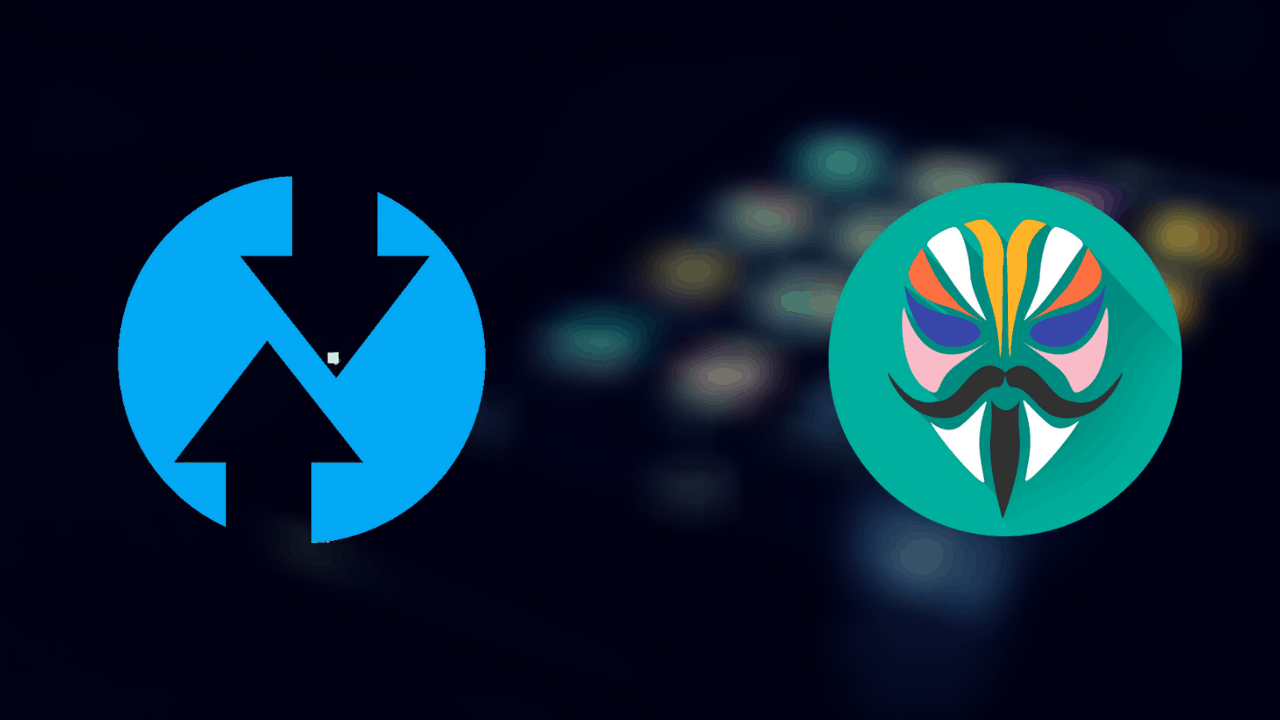If you are looking for a way to Install TWRP and Root Android WITHOUT PC or Rooted Primary device, here is a complete easy guide to help you out. Installing TWRP or rooting your Android device is quite a complicated process. And for those who do not have a PC or Laptop, it might just seem unachievable. However, what if I tell you, you will not need a PC or Laptop to install TWRP or root Android?
Puzzled? You should be! Android Jungles has brought for you a new way to Install TWRP without PC or Rooted phone on any android device. With this amazing method, you can also root an Android phone without a PC. Generally, when you are installing TWRP or rooting Android device, you will need commands and for that a PC or Laptop.
But not all of us have laptops or PCs. For this purpose, a method of rooting a device using a primary rooted device is prevalent. But it is mandatory that your primary device should be rooted. Now, if we don’t have a PC, how do we root the primary device in the first place?!
Well, worry not. Now it does not matter if you don’t have a primary rooted device. even if your primary device using which you will root another device is not rooted, you can still root the other device. Wondering how? Here comes our hero of the article into the picture.
Bugjaeger mobile ADB App is one such application that lets you install TWRP Recovery on and Root Android device using another Primary device. However, the primary device does not have to be rooted here. Meaning that you can easily install TWRP and root Android without PC and without a Rooted primary device.
Do check out – How to watch Netflix on Nintendo Switch
Simply follow the below guide to know how you can install TWRP Recovery on Android without PC and without a Rooted Primary device –
Install TWRP without PC and Without Rooted Primary device
Prerequisites –
-
- Make sure to Unlock Bootloader on the device you want to install TWRP or root. You can check our guide here to Unlock Bootloader without Using a PC OR Rooted Android device using the same app.
- How to Unlock OEM on Android Phone.
Downloads–
-
- Go to Play Store and Download Bugjaeger Mobile ADB – Develop & Debug via USB OTG app.
- Magisk Manager Zip file for the device you want to root. (If you want to Root)
- TWRP Recovery Zip File on Primary device for the device in which you want to install Recovery. Preferably download TWRP and save it in the internal storage of the primary device.
Note – that you will have to download the TWRP Zip file on the primary device and not on the one you want to install Recovery on.
Install TWRP on Android using Bugjaeger app
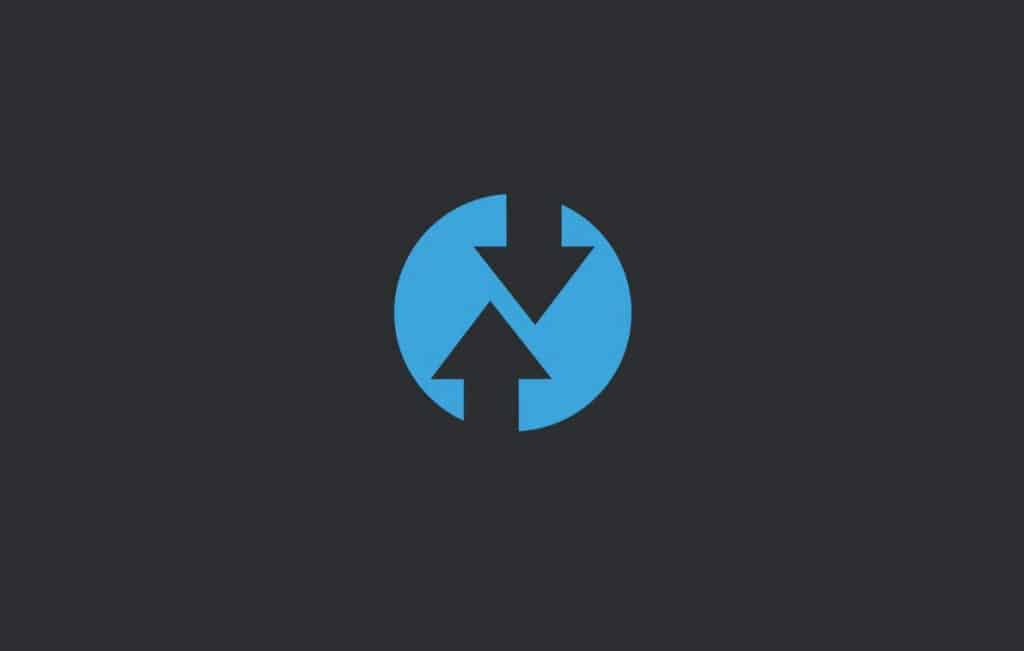
-
- Download the Bugjaeger app on the Primary device.
- Enter into Fastboot mode on the device you want to install TWRP. For this, Switch off your device and press Volume down + Power button. You will soon see the Fastboot name on the screen.
- Take an OTG Cable and connect the two devices.
- Enable all the asked permissions on the primary device.
- Open Bugjaeger app on that device.
- You will see small icons on a horizontal slider. Choose the last option there. Tap on it.
- You will see a small round Blue button on the bottom right corner. Tap on it.
- You will see a warning on the screen. Check the box below and tap on “I Understand“.
- A command-line screen will now open on the primary device. Enter the below command to see if the other device on which you want to install TWRP Recovery has been connected or not.
Fastboot devices
- You should see a serial number on the screen. This indicates that your other device has been connected to the primary device.
- Now to flash TWRP Recovery or any other Recovery like OrangeFox recovery, enter the below command –
Fastboot flash Recovery <Recovery Name>
- Now tap on the Attachment icon present on the top right corner of the screen.
- Go to the file where you saved the TWRP Recovery zip file in the internal storage.
- Now add this Recovery file to the above command. Just make sure to add space after Recovery and then add the Recovery file.
Once you enter this command with the Recovery file name, the flashing process will start. You will be notified once the process is finished. You can now disconnect the other device from the Primary device.
You have successfully installed TWRP Recovery on the other device. You can now keep the primary device aside.
In order to boot into Recovery Mode on the device, you just installed TWRP on, press down the Volume up and Power button together.
In case you want to root your Device using Magisk, follow the below guide to know how you can root Android without PC and without a Rooted Primary device –
Root Android Phone WITHOUT PC
Here’s how you a Root android without PC or rooted Primary Android device.
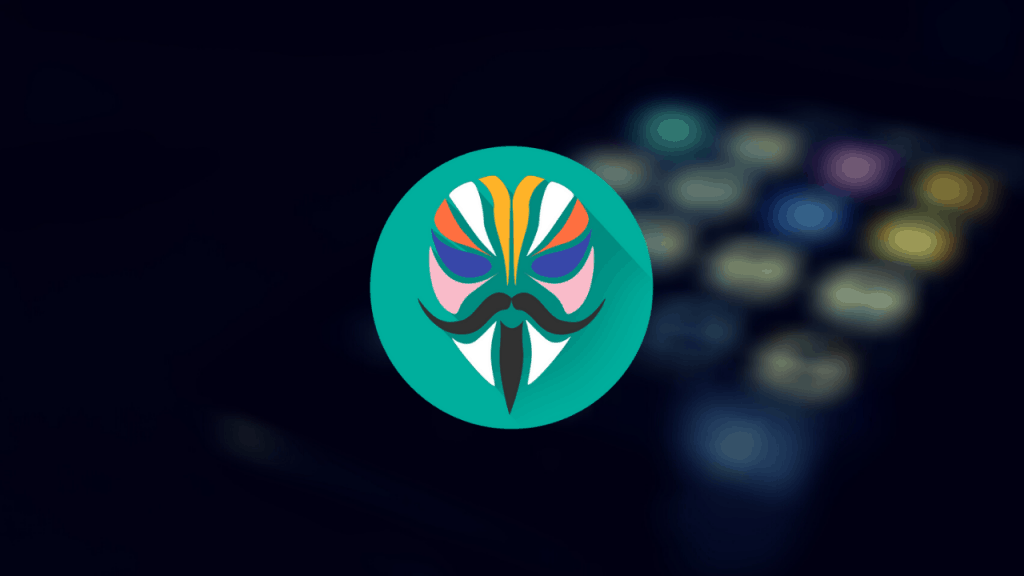
- Boot into Recovery Mode on the device, you just installed Recovery on. For this, press down the Volume up and Power button together.
- The Recovery will now open.
- Go to Install if you have a TWRP Recovery and locate the MAGISK ZIP FILE you downloaded earlier.
- Tap on it. Swipe to confirm flash.
That’s it. soon the Magisk zip file will be flashed and your Android device will be rooted!
I hope the article was useful. And I assume that you have all installed TWRP and rooted Android devices without PC or without using Rooted Primary device.
In case you are stuck at any of the above steps, feel free to ask us in the comment section below. We will be glad to help you out.
Don’t miss – Download Lineage OS 17.1 based on Android 10
FAQs
What is Bugjaeger Mobile ADB App?
Bugjaeger Mobile ADB is an Android application that lets you install TWRP Recovery and Root Android without PC. It does not require the primary device to be rooted in order to root another device.
What is Magisk?
Magisk is one of the most popular Android Rooting apps similar to SuperSu and KingRoot. The only difference here is that Magisk is much better and convenient than the other two since it roots your Android device in a systemless way. It lets you hide the root of your device from various banking and monetary apps and also games.
Also, check – Download Tubemate for Android; install TubeMate Downloader
What is TWRP Recovery?
TWRP i.e., Team Win Recovery Project is a custom Recovery for Android devices that lets you customize your Android device and root it using Magisk or SuperSu.
Why install TWRP Recovery on Android?
If you want to know more about the advantages of installing TWRP Recovery on Android, Here is a complete guide on TWRP Recovery on Android devices
What are the features of the Bugjaeger Mobile ADB app?
– running custom shell scripts on the target device
– remote interactive shell
– reading, filtering and exporting device logs (logcat)
– pull APK files
– creating and restoring backups, inspecting and extracting the content of backup files
– capturing screenshots
– performing various commands for controlling your device (rebooting, going to bootloader, rotating screen, killing running apps, …)
– uninstalling and installing packages, checking various details about installed apps
– copying apps between phones
– monitoring the processes, showing additional information related to processes, killing processes
– showing various details about Android version(e.g., SDK version, Android ID,..), Linux kernel, CPU, abi, display
– showing battery details (e.g., temperature, health, technology, voltage,..)
– file management – pushing and pulling files from a device, browsing the file system
– search and connection to Android devices on your network that is configured and to listen on port 5555
– reading bootloader variables & info via fastboot protocol (e.g. dump some hw info, security state, or if the device has tampered with)
– exec fastboot commands
Also see –
- Check Android Screen time on Android devices
- How to Download Magisk Module
- How to Install Magisk Module ZIP file
- Uninstall Magisk Modules in TWRP Recovery
- How to root Android 11 using Magisk canary?
- Download and Install TWRP Recovery on OnePlus 8 Pro [Unofficial]
Happy Androiding:-)