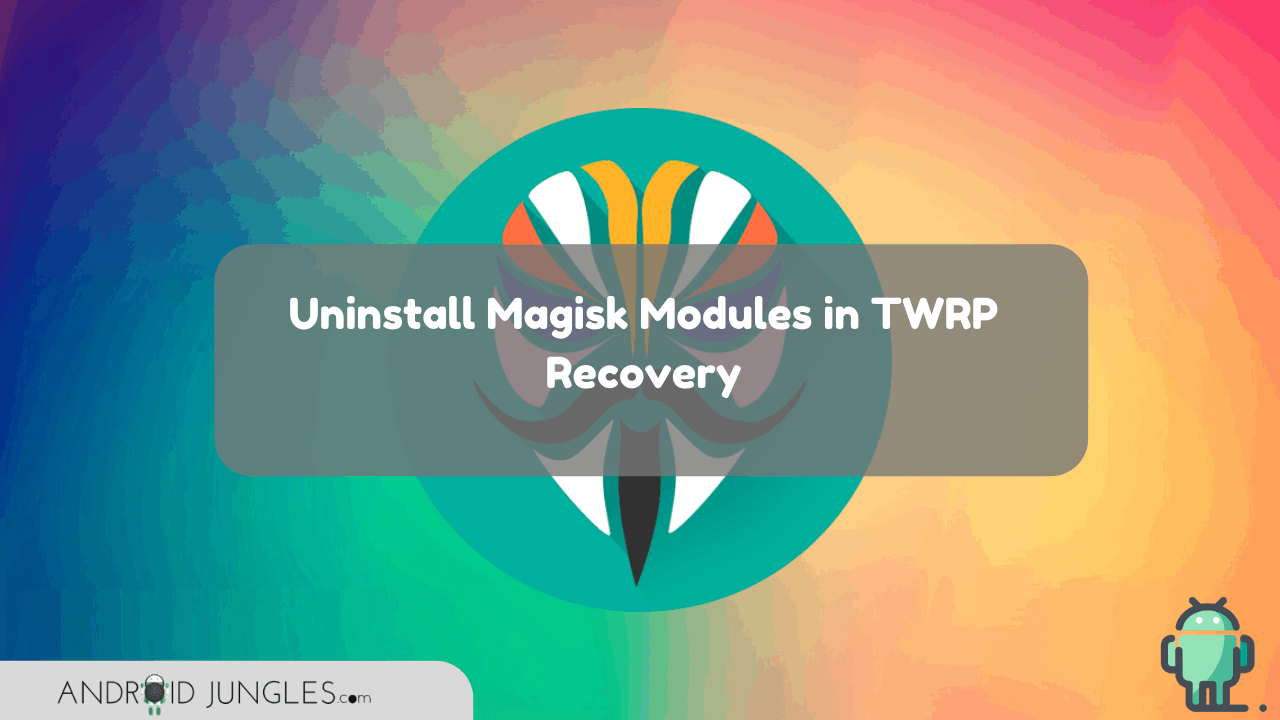If you are wondering how you can Uninstall Magisk Modules in TWRP Recovery in case of a bootloop on your Android phone after installing a Magisk Module, then here is how you can fix this bootloop. At times your Android phone might get into a bootloop after installing a Magisk Module. Hence, in this article, we are sharing with you all the two methods using which you can uninstall Magisk Modules in TWRP Recovery.
Just note that, If you have rooted your device using Magisk Patched Boot image and now do not want to install TWRP Recovery, then all you have to do is temporarily boot your phone into TWRP Recovery Mode and then use the ‘fastboot boot twrp.img’ command. When the modules are removed, all you have to do is reboot your device and then you can get away with TWRP.
How to Uninstall Magisk Modules in TWRP Recovery?
Here are the two methods that one can use to Uninstall Magisk Modules in TWRP Recovery. A point to note before is that generally, the reason for bootloop could be a recently installed module. But if deleting the individual module does not prove to be helpful then you can delete all the installed modules.
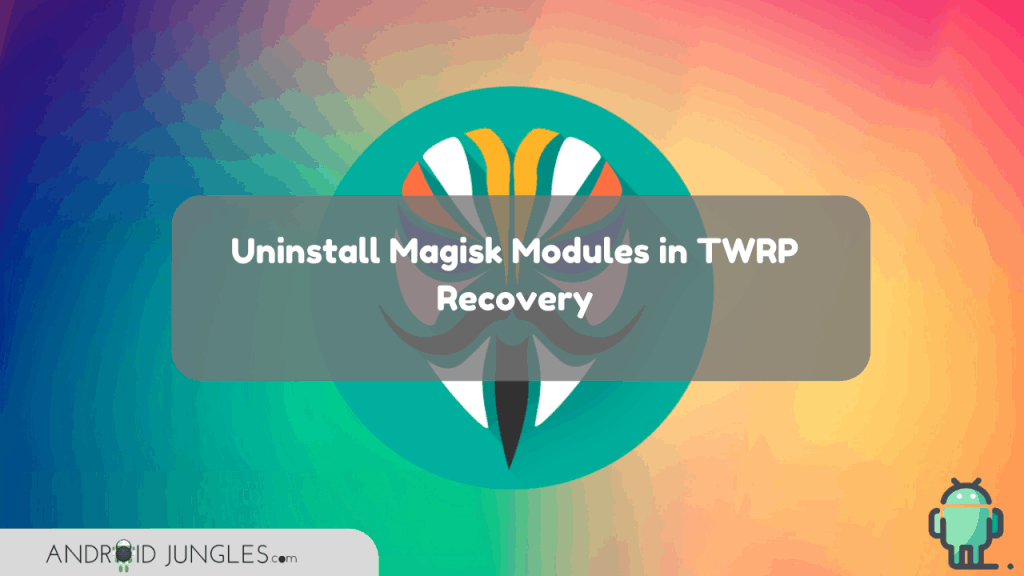
Method 1. Fix Bootloop by removing Magisk Modules in TWRP using Magisk Manager
The first method we are sharing is the one that uses Magisk Manager to remove Magisk Modules in TWRP Recovery to fix bootloop. We are here using the ‘Magisk Manager for Recovery Mode‘ mod by XDA member VR25.
This mod makes use of the in-built terminal in TWRP so as to manage the installed Magisk Modules on your device. With it, you can either disable or completely remove the modules responsible for the bootloop.
- To begin with, boot your Android phone into TWRP recovery.
- In the TWRP menu, go to the ‘Mount‘ menu and choose ‘Enable MTP’.
- With the help of USB Cables, connect your device to the PC.
- Then download the latest ‘Magisk Manager for Recovery Mode’ mod zip file from here.
- Now copy this downloaded file to the internal storage of your device.
- After you have copied this file to the device storage, you can then disconnect your device from the PC.
- Now go to TWRP main screen and click on ‘Install‘.
- Then choose the Mod ZIP File and swipe the ‘Swipe to Confirm Flash‘ option so as to install it.
- When the MOD is installed on your device, in TWRP, go to the ‘Advanced‘ Menu.
- Choose ‘Terminal’ so as to launch an in-built terminal in TWRP.
- Enter the below command so as to launch the Magisk Manager interactive shell –
sh /sdcard/mm
- Then enter ‘r’ so as to list all the install modules for removal.
- When you have marked the modules that you wish to uninstall, just enter ‘q’ to exit the shell.
- Lastly, go to TWRP> Reboot and then click on ‘System‘ so as to boot your device.
Once you reboot your device, you will see that the Marked Modules will be totally removed from your device system and your device will boot into the system OS.
Method 2. Uninstall Magisk Modules in TWRP using File Manager
- Firstly, boot your device into TWRP recovery Mode to uninstall Magisk Modules.
- Now in TWRP Menu, go to the ‘Advanced‘ option.
- Then choose ‘File Manager‘ so as to open the in-built file manager.
- Go to ‘/data/ADB/modules’ directory where you have the Magisk Modules installed.
- Here you will come across folders with the names of Magisk Modules that are installed on your device.
- Now open the Magisk Module folder that you want to delete and click on the button at the bottom right of the screen.
- Choose ‘delete‘ from the menu.
- Lastly, swipe the ‘Swipe to Confirm‘ option and then Magisk Module will be deleted from your device.
When you delete the Magisk Module/ Modules, this/these will be uninstalled permanently from your device. You can then Reboot your device from the TWRP menu itself. Then you can choose the ‘System’ option so that your device will boot into the System OS.
I assume that you have by now uninstalled/removed Magisk Modules in TWRP with the help of the above methods. If you are still stuck on any of the above steps, do feel free to let us know in the comment section below.
Happy Androiding:-)