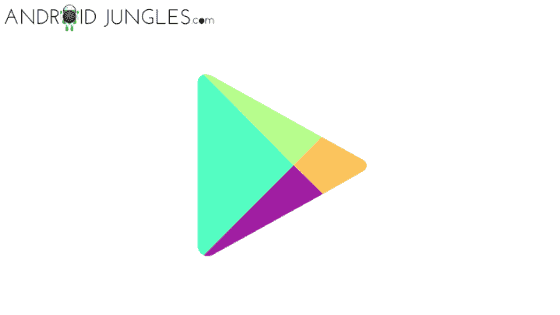Clear Google Play Store Cache and Data:- One of the best means to make complete use of the Android devices is by using the services by Google Play Store. Through the wide range of apps available on Play Store for Android, one could hardly resist using it. Android is widely used all over the globe due to its seamless functioning and ‘no glitches policy’. However, at times, one might face some kind of issues in the soul of Android- Google Play Store. But as it is Android that we are talking of it is equally easy to solve this issue by using simple methods like- Clear Google Play Store Cache and Data.
That is what today’s article is all about. The universal solution to the Google Play Store errors- Clear Google Play Store Cache and Data. In this article, we are sharing with you the step-by-step guide on how you can perform the clearing of cache and data on the Google Play Store.
In a number of Google Play Store errors like Google Play Store Error 910, Google Play Store Error Code DF-DFERH-01: Error while retrieving information from Server, and so on, clearing Google Play Store Cache and Data proves to be the most useful method to fix these issues.
For Play Store errors like Google Play Store Error code 0, Google Play Authentication is Required Error, too you can use this method of clearing cache and data of Google Play Store to solve the issues.
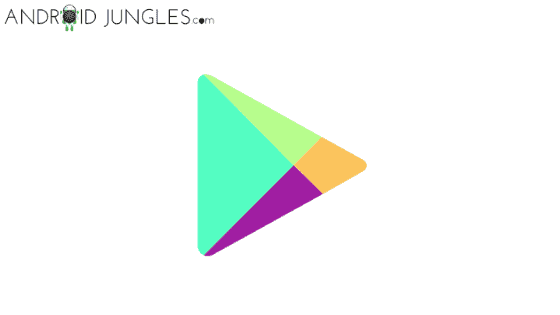
How to Clear Google Play Store Cache and Data?
It is not any rocket science to Clear Google Play Store Cache and data. You can perform this task with ease. All you have to do is follow the given steps carefully. We have mentioned screenshots as well for your better understanding of how to clear Google Play Store Cache and Data. So let us begin-
Step 1:- First of all, go to the Settings of your Android device.
Step 2:- Then head to the Apps and Notifications or Applications or Application Manager or Apps Manager (as per your name device, it varies) section.
Step 3:- You will now see a list of applications on your Android device. Over there, look for Google Play Store. Click on the same.
Step 4:- Then click on the option of Storage.
Step 5:- In the Storage sub-menu, you will find- Clear Cache and Clear Storage Data.
Step 6:- Lastly, click on both of them one after the other.
You are done here! You have been successful in clearing the Google Play Store Cache and Data. Now you can try downloading or updating any of your apps and you will not face any sort of issues.
Read More: Best Game Hacker apps for Android Phone
Wrapping words:-
That was it about how to Clear Google Play Store Cache and Data. I wish you all have found this article of use. If you have any doubts or queries, do let us know in the comment box below.
We will be glad to help you out.
Keep visiting our page-Android Jungles for more such tech-oriented information or you can also subscribe to our newsletter and receive up-to-date notifications of our posts.
Happy Androiding:-)