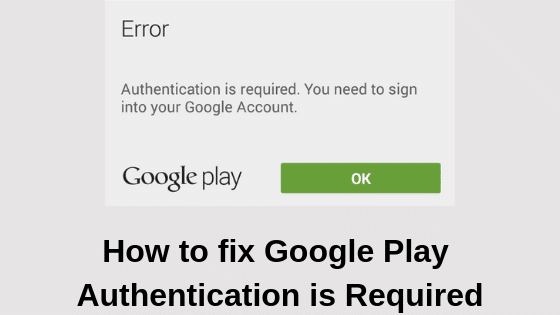As you all might be knowing, Google Play Store is a place where you can download and install a number of android apps to fulfill your Android device. But what if that same thing is causing errors? At times when you are trying to install or update any app, you will come across an error message- “Google Play Store Authentication is required“. This means Google thinks that your account is not authorized and the app is not getting the permission it needs to be installed.
There could be various reasons responsible for this but some basic steps can solve it for you in no time. All you have to do i follow the given steps carefully. But before all of that, a simple restart of your device could also be helpful. Try this one firstly, if you get your luck!
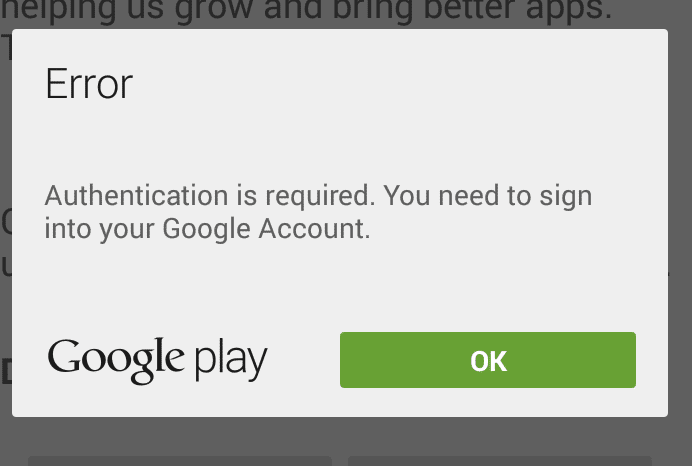
Method 1:- Clear Google Play Store data To Fix Google Play Authentication is Required
Step 1:- Go to Settings of your device.
Step 2:- Then go to Apps> Google Play Store.
Step 3:- Tap it. Scroll down and Choose- Clear Data.
This should solve your problem.
Method 2:- Remove and then Re-add Google Account To Fix Google Play Authentication is Required
Step 1:- Head to the Settings of your phone. Look for Accounts & Sync.
Step 2:- There, remove Google Account.
Step 3:- After removing, you can re-add the account and sign in to google account for Play Store. Restart for a better result.
Method 3:- Uninstall Google Play Store updates To Fix Google Play Authentication is Required
Step 1:- Go to Settings > Applications> Google Play Store.
Step 2:- In the Google Play Store option, choose Uninstall Updates. Make sure you do not get confused between Play Store and Google Play services.
Step 3:- Uninstalling Updates will get you to the original version of Google play store.
Step 4:- Then you can install the latest version of Google Play Store Apk.
Method 4:- Do a Fresh Sync
Step 1:- Go to Settings > Account and Sync.
Step 2:- Over there, look for Google Account. Then Click Account Sync.
Step 3:- Now go back to Google Store and check if the Google Authentication required message is gone.
Method 5:- Download App through Mobile Browser
Step 1:- Go to the Browser of your device and visit the Google Play Store Website.
Step 2:- Now download whichever app you wanted to download from this browser than from the Play Store app.
Step 3:- There, sign into Google Account through the browser itself and install the app you want.
Read More: Fix Mac Error Code 43 Permanently
Method 6:- Factory Reset To Fix Google Play Authentication is Required
Step 1:- Now this could be the last method you can choose. If none of the above methods work out for you, you can give this one a chance. Since this procedure will delete all of the data on your device, do it at your own risk and make sure that you take a backup of your data.
Step 2:- Go to Settings> Backup and Reset> Factory Data Reset.
Step 3:- Then Reset your device. You will be asked to enter your passcode and then reset your device.
Step 4:- After that, restart your device. Now you can restore the data on your device.
Must Read: How to Fix Netflix Code UI-800-2 on Smart TV
Bottom Line:-
Hope you all found the article useful. If you have any doubts or queries do let us know in the comment section below. Keep visiting our page- Android Jungles. Or you can also subscribe to our newsletter for more such articles.
Happy Androiding 🙂