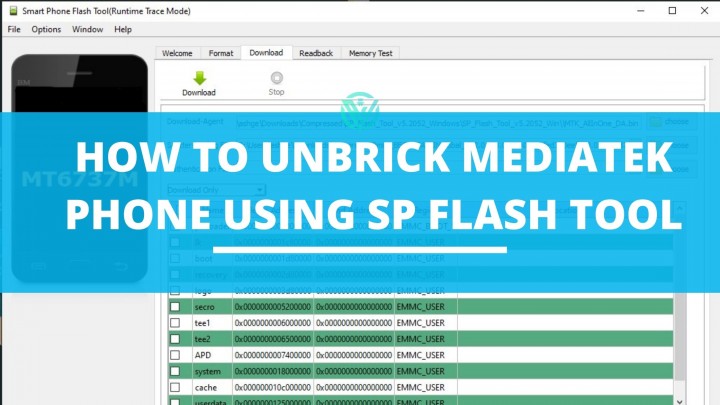This tutorial focuses on How to Install Official Stock ROM on Mediatek Device and Unbrick MediaTek Phone using SP Flash Tool. If somehow you have bricked MediaTek device, then do not worry. It can be reverted with a quite simple process. Here is how to Unbrick MediaTek Phone using SP Flash Tool.
When a phone is bricked, it will not be charged, or go into a boot loop or show white lines on the screen. If any of these is happening to your device, then it is probable that your device is bricked. There could be various reasons for a Bricked MediaTek device, some common ones of which are as below –
- Installing a Custom ROM that is not meant for your device.
- Failed software or firmware update.
So if it is that you have got your device bricked, then do not worry. You can easily unbrick it using the SP Flash Tool or Smartphone Flash Tool. The tool makes such processes easier for MediaTek devices, who otherwise have limited options to go for.
All one has to do is install Stock ROM and use the SP Flash tool to flash it to your device. This will help unbrick MediaTek phone. So what are you still waiting for? Go ahead and see the complete step-by-step guide for better understanding.
How to Unbrick MediaTek Phone using SP Flash Tool?
Given below is a detailed guide which shows how to unbrick the MediaTek device using SP Flash Tool. Just make sure to first follow the given requirements and only then proceed further for a smoother process.
Prerequisites
- Download SP Flash Tool. Extract this to a location on your PC where you want.
- Download MTK USB Drivers. After downloading the drivers, open the .exe file and then follow the given instructions to install them on your device.
Unbrick MediaTek device using SP Flash Tool
Here are the 4 easy and simple steps you can perform to unbrick MediaTek device with SP Flash Tool –
Step 1. Download Stock Firmware for MediaTek device
We will start with download the Stock firmware of your MediaTek device for the same firmware version, your device is currently running on. For this, you can go to Settings > About Phone and check the current Build Number of your device.
Now you will mostly find the Stock Firmware on the official website of your OEM. However, if your firmware does not have it listed, then you can download it from other reliable sources.
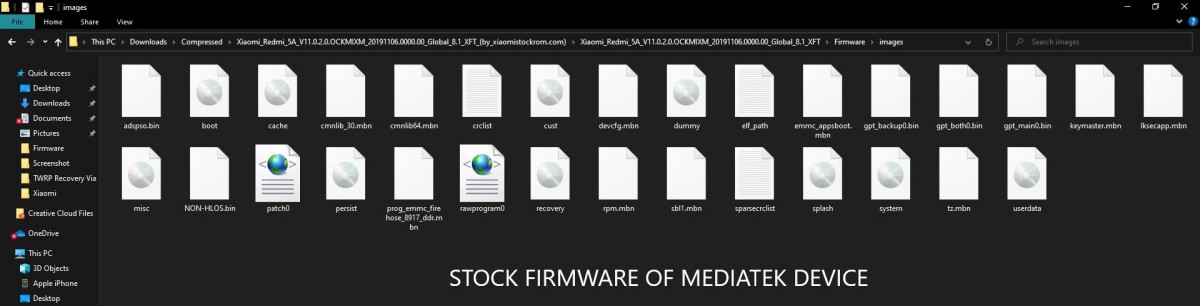
Step 2. Extract Stock firmware of MediaTek Device
Once you have downloaded Stock firmware for the MediaTek phone, you will have to extract it. If the file comes in ZIP format, you can extract it using WinRAR or WinZIP. For devices like Xiaomi who have different formats like TGZ, you can use different tools like WinRAR.
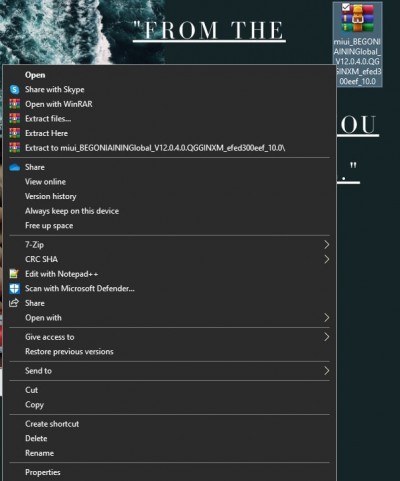
Step 3. Connect MediaTek device to SP Flash Tool
To connect the MediaTek device to the SP Flash Tool, you will have to connect your device to the PC using USB Cables. You can do so in 2 different ways. Choose the method that suits you the most –
Method 1.
- Switch off your device.
- Connect it to the PC using a USB cable and press the Volume Down button once.
Method 2.
- Firstly, switch off your device.
- Connect one end of the USB cable to your device.
- Then press and hold the Volume Up and Volume Down button together and while pressing both these buttons, connect your device to the other end of the USB cable.
Step 4. Flash Stock Firmware to Unbrick Mediatek Phone
- Open SP Flash tool on your PC. For this, go to the location on PC where you saved the file and double click on the flash_tool.exe file to open SP Flash tool
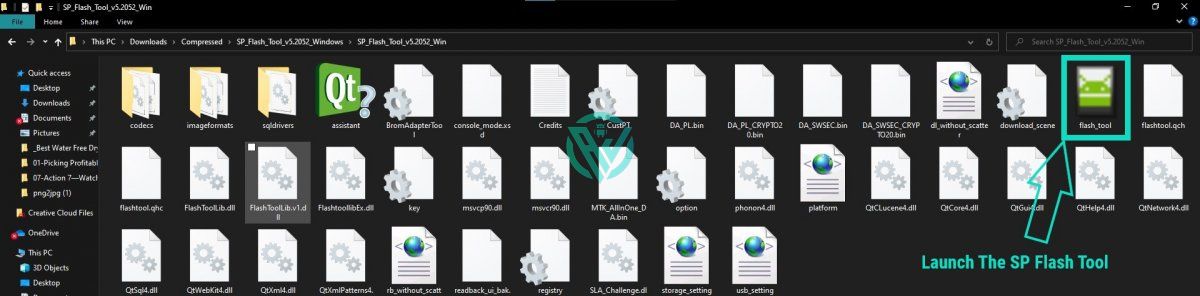
- In the tool interface, next to the option of Scatter Loading file, click on Choose.
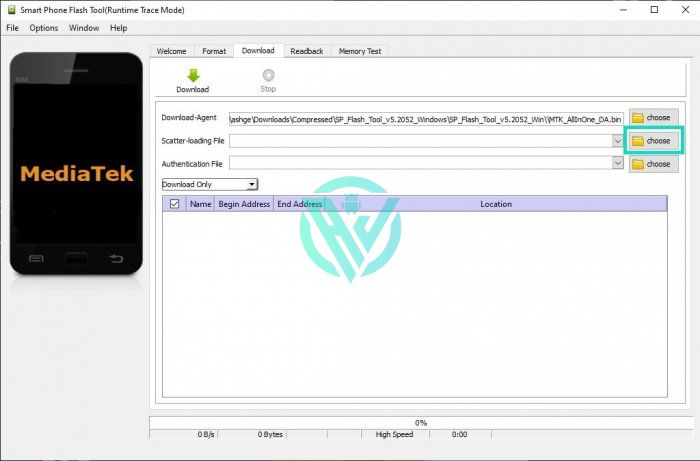
- Then go to the folder where you saved the extracted firmware file. Here you will see a scatter text file with a name in the format – MTxxxx>Android>scatter.txt. Simply select the file and click on Open at the bottom of the box.
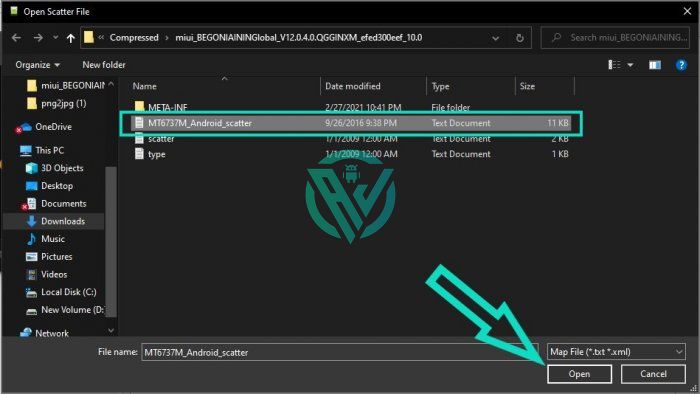
- This will load different partitions in the SP Flash tool. Simply uncheck the Preloader Section, generally present at the top of the list.
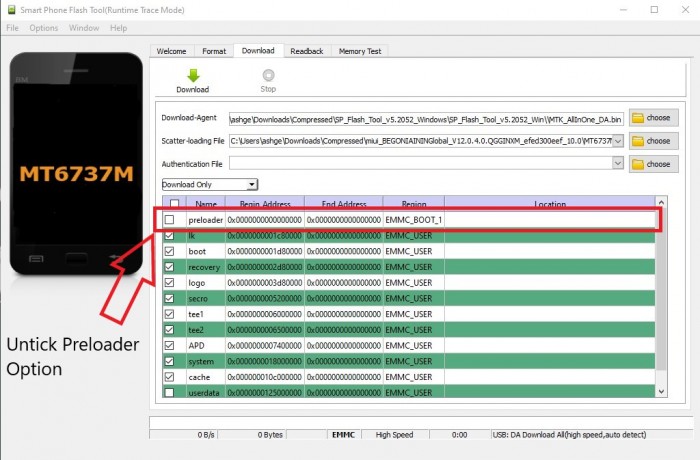
- Now hit the download button present at the top left side.
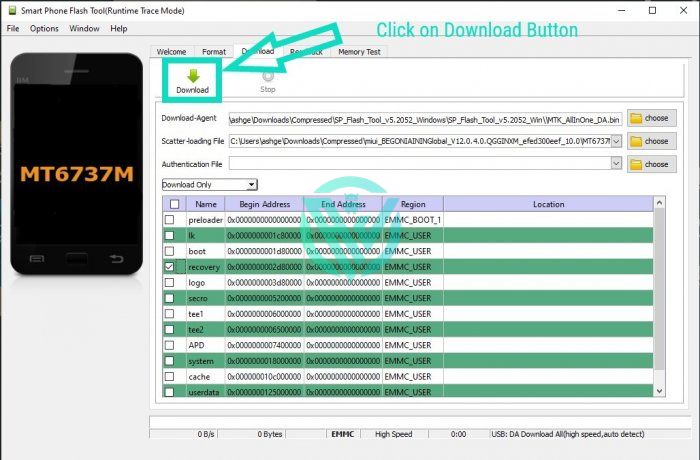
- Once the download finishes, you will receive a Download Ok message on the screen. You can now disconnect your device from the PC.
That was it. You have successfully Unbricked MediaTek Phone using SP Flash Tool.
Frequently Asked Questions for Unbrick Mediatek Phone
Is it possible to unbrick a hard-bricked MT Smartphone?
Yes. Using the guide given above, you can easily unbrick a hard-bricked MediaTek Smartphone.
What does it mean when your device is bricked?
A bricked device is one that does not Switch on and cannot be fixed by any general method. But do not confuse it with Boot Loop. A phone stuck in Boot loop or a phone that boots into recovery mode are not bricked.
What causes a Soft Brick in a phone?
A flashed ROM or some software problems, or the presence of Malware could be the reasons for soft brick in a phone. You can unbrick a soft-bricked phone using the below guide.
How do I fix a Soft Bricked phone?
- Switch off your device and enter into Recovery mode by pressing the Volume down and power button together.
- Go to the Advanced option using the Volume buttons to navigate and then select – Wipe Dalvik Cache by using the Power button.
- Go back to the main Screen and select Wipe Cache Partition and go to Wipe data/Factory reset.
- Lastly, reboot your device.
How do I get my phone out of the boot loop?
- Switch off your device.
- Boot into Recovery mode by pressing the Volume down and power button together.
- Go to the Advanced option using the Volume buttons to navigate and then select – Wipe Dalvik Cache by using Power button.
Concluding Words
I am assuming that the above article has helped you out. A bricked device can scare anyone, let alone newbies. But if you have followed the above guide carefully, your issue should have solved by now.
In case of any queries, feel free to let us know in the comment section below. We will be glad to help you out.
Happy Androiding:-)