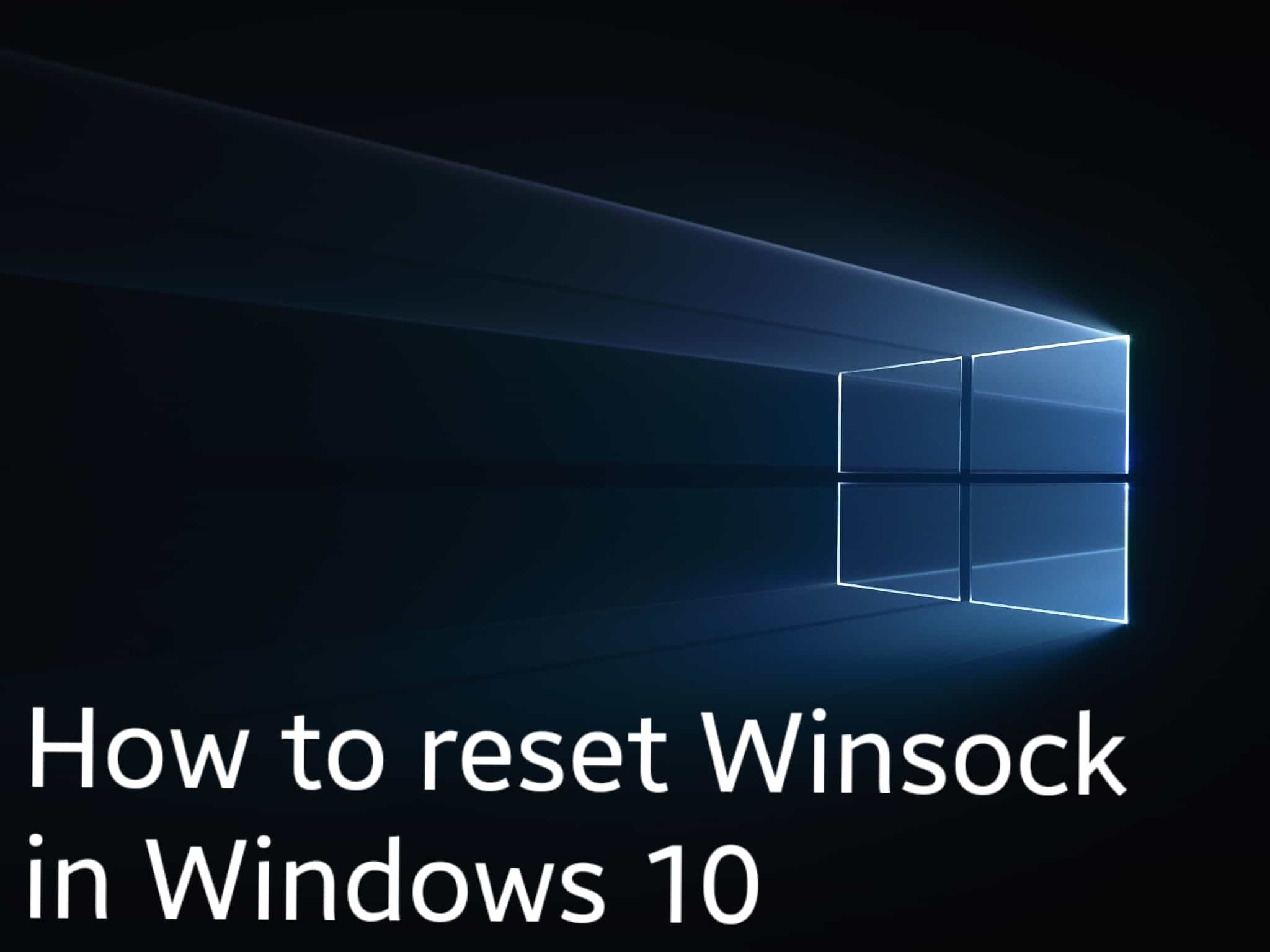If you are here to know how you can reset the Winsock and why you need to reset it, then you have dropped at the right place. In this article, we are sharing the method to reset Windows Socket and giving the reason for why should one do it. But before that elt us see what Winsock is. So here we go –
What is Winsock?
Winsock, also known as Windows Sockets or winsock.dll, is a programming interface that decides how a program handles the input or output requests for Internet applications. Window 10 has a DLL with the title winsock.dll. This program implements the API and also coordinates Windows programs and the TCP/IP connections.This setting consists of the Computer configuration for Internet connectivity.
Just like any other program, at times, the Windows Socket may get corrupted resulting into no internet connectivity. This may cause issues later on and not let you connect to the internet.
The reason why this happens is generally because you have downloaded a file that was corrupt or malicious. Or else this could happen as a result of inappropriate settings of Windows Sockets.
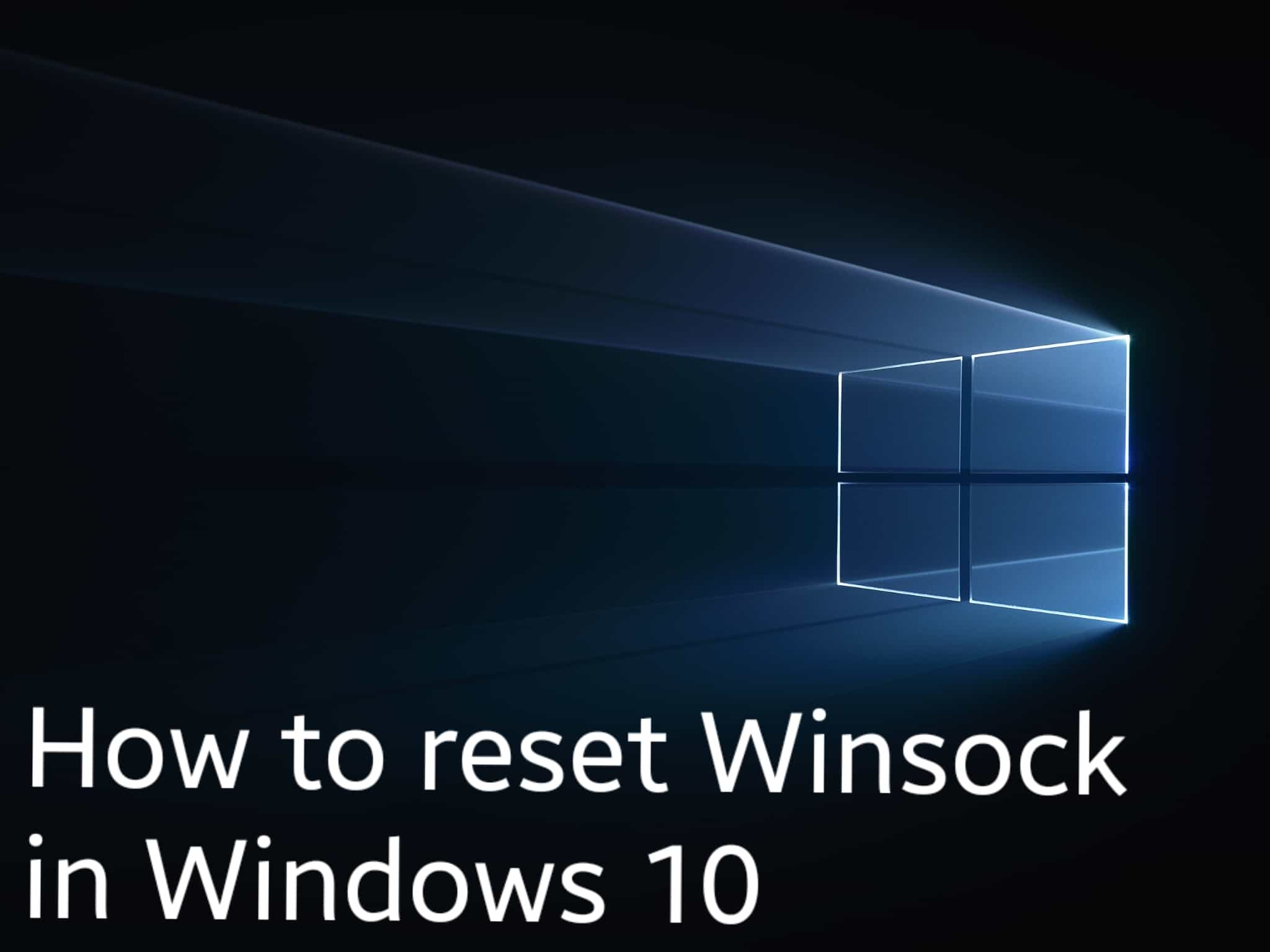
Why to Reset Winsock?
Your PC will automatically notify you if anything wrong has happened like mentioned above with the Winsock of your Windows 10. Here are some messages that users may receive from the PC due to failure of this interface programming –
- The operation failed since no adapter is in the state permissible for this operation.
- An error occurred while renewing interface ‘Internet’: An operation was attempted on something that is not a socket.
- An error occurred while renewing interface local area connection: an operation was attempted on something that is not a socket. Unable to contact driver Error code 2.
- An error occurred while renewing interface Local Area Connection: the requested service provider could not be loaded or initialized.
To reset Winsock in Windows 10, follow the below steps-
- To begin with, Create a System Restore Point.
- Now open Command Prompt.
- Enter the below command in the command prompt.
netsh winsock reset
- Generate a Log file of changes. In order to append a log file path to the above command, enter the command –
netsh winsock reset c:\winsocklog.txt
- Once you are done entering the commands, be patient until it runs through the reset.
- Then restart your PC and once it reboots, see the changes.
When you reset Winsock, the corrupted files are fixed. Any corruption caused to the DLL will be corrected. So you do not have to replace this Winsock with a new one.
Stay tuned for more such posts.
Thank you for visiting:-)