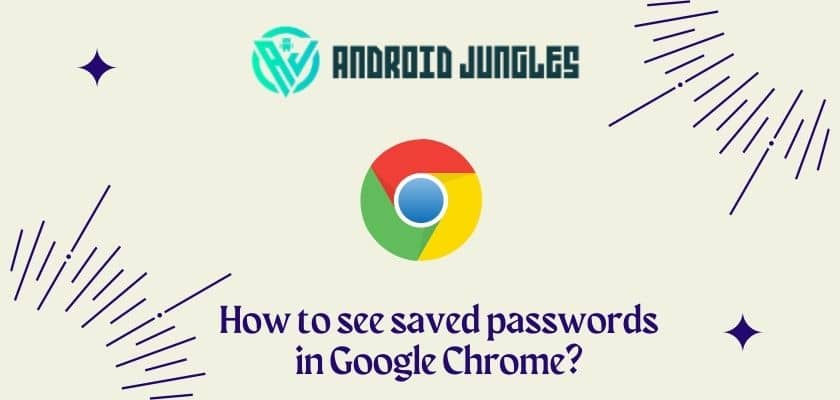Hey People, Worried about How To See Saved Passwords On Chrome For Android then this article will help you.
Basic Information –
The Tech giant company Google has introduced its browser long ago and Google comes with new updates in its browser many times. And Nowadays Google’s most used app or service is its browser. And the browser is Google Chrome.
Google Chrome becomes the most used browser with more than 1000000000+ downloads in Android and also in iOS. The users from PC and Laptops are also using Chrome as their primary browser.
As Chrome has a large number of users on every platform they launch the new update for chrome many times. Google Chrome also provides the facility to save the username and password for every site that you visit and sign-up for. You will get the benefit of this feature and you will not have to remember your password for every website that you visit.
Suppose you search and log in for many websites in a day and you have to make a note or you have to remember your password for every website then it’s difficult to manage that. So, Chrome has the feature to save the password securely for every single website that you visit and sign-up for. When you revisit the same website then your password will be Auto-filled by Chrome. Isn’t it great!!.
Also, read – How To Strikethrough In Google Docs.
One more thing you need to take care of before going to manage or edit saved passwords. So, you need to take care of the version of Chrome that you are using, This feature is only available in version 62. If you have version 62 then it’s great or not then you need to update your Chrome version.
So, Let’s check how to see saved passwords on chrome.
Checkout – How To Delete Reddit Account. Explained With Easy Steps.
Step by Step Guide on how to see saved passwords On Chrome –
The method of how to see saved passwords on Chrome for iOS and Android is almost the same. So, check out the below steps.
- Open Google Chrome on your mobile phone.
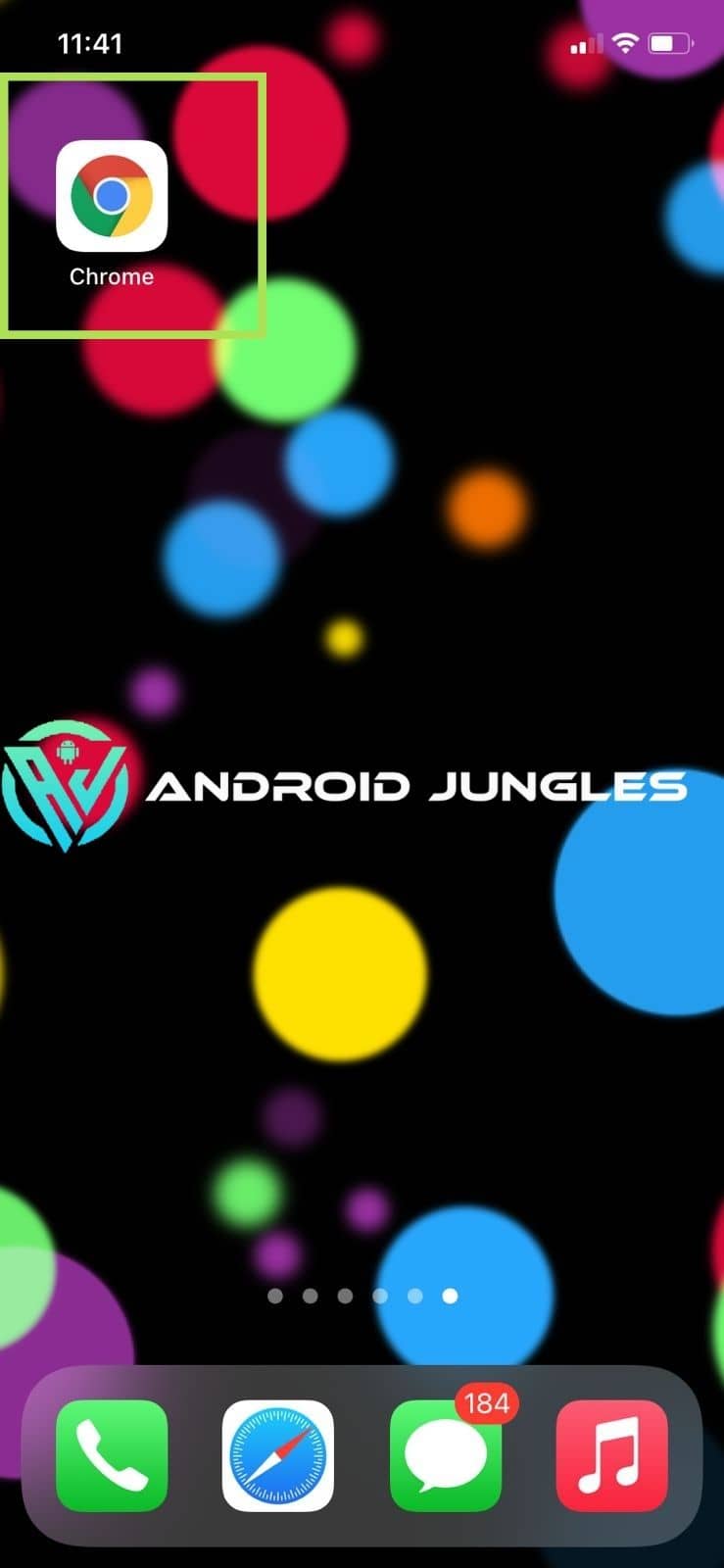
- Click on the triple dots icon (option) located at right bottom side.
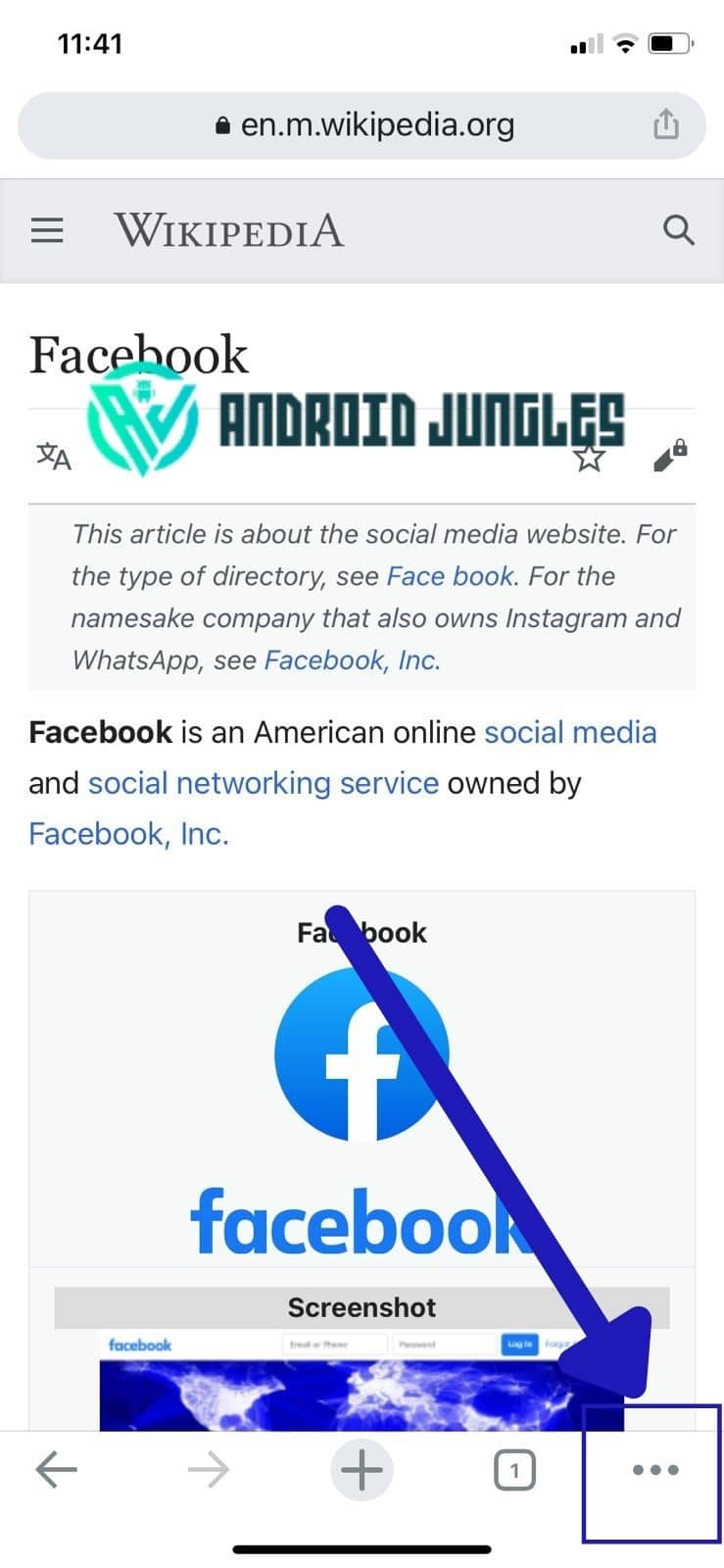
- From the opened option click on settings.
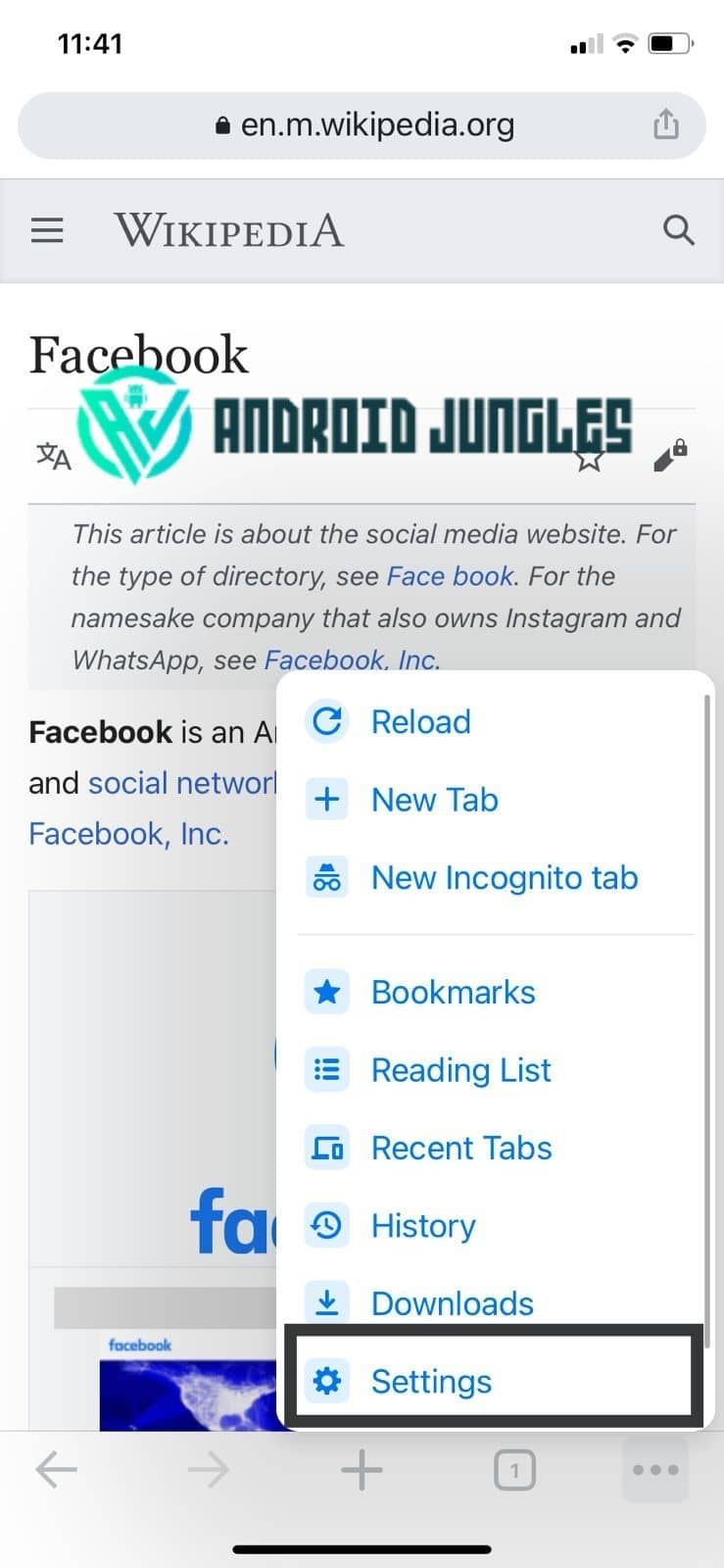
- In next step click on passwords.
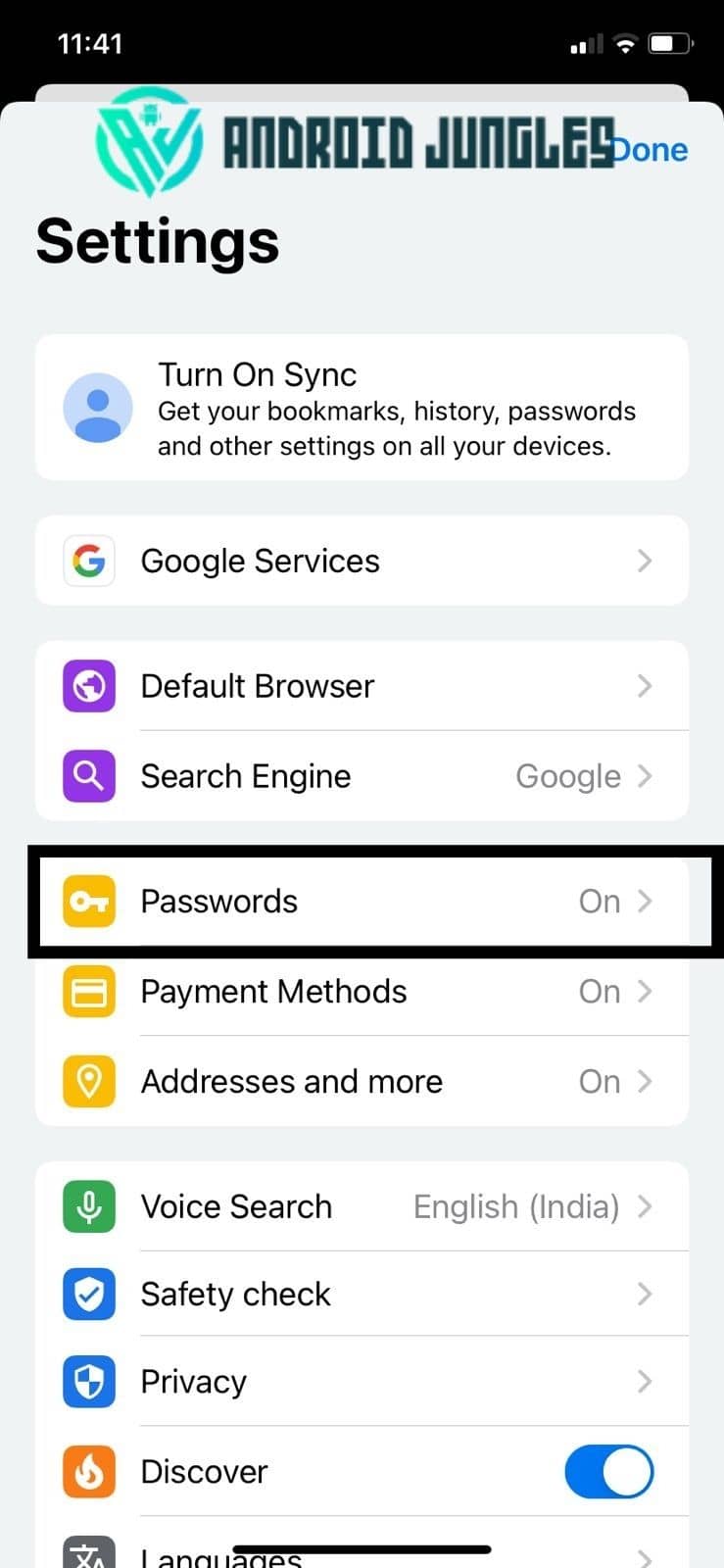
- Click on check saved passwords.
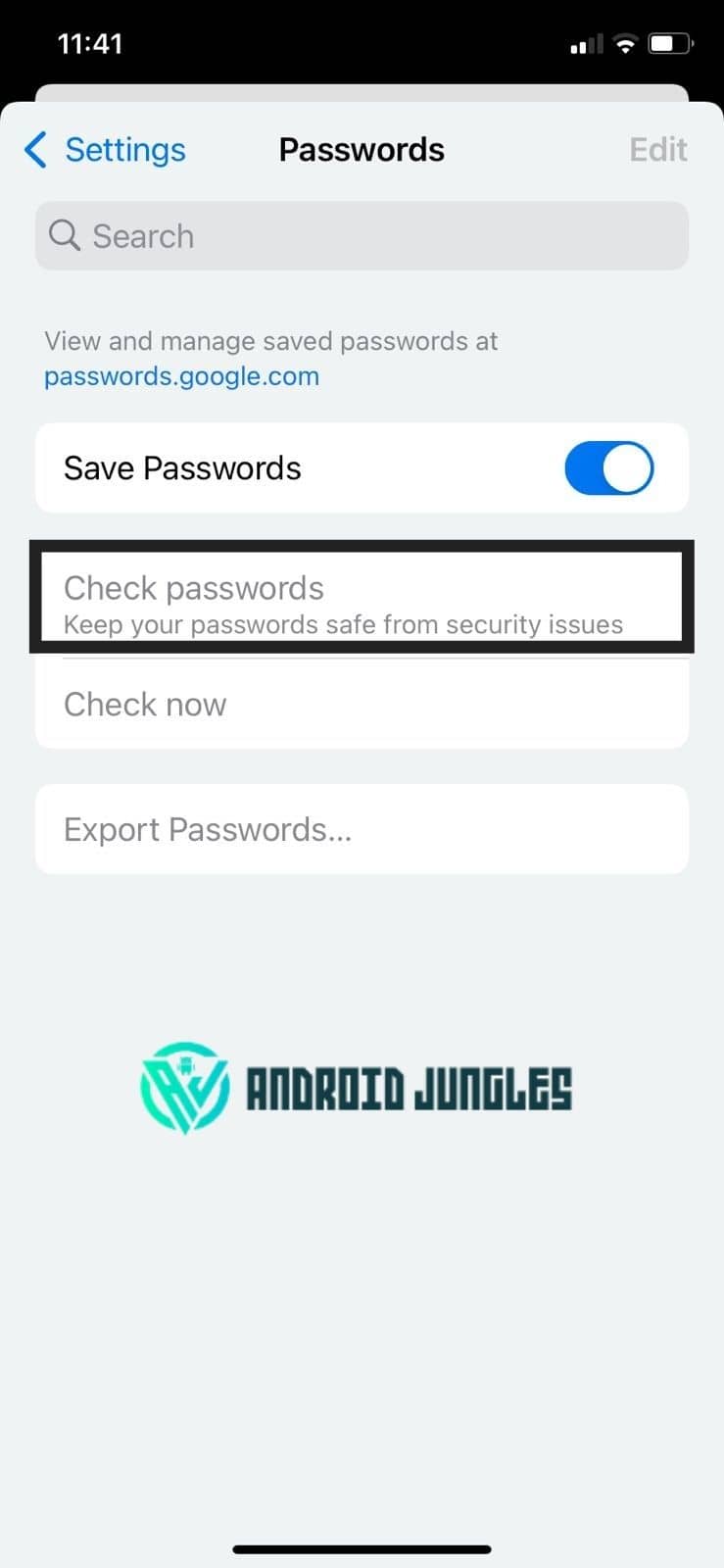
- You will see all the websites for which the password is stored.
- Now you can click on the website for which you want to see, check or edit the password.
- Now to see the saved password you need to just click on “eye” icon.
- You will be asked for any pattern or PIN that you have set for your device in next step.
- By applying the correct pattern or PIN you can see the saved password.
Note : This feature only works if the option of “save password” is enabled in your Chrome browser.
So, Above I have explained the steps about how to see saved passwords on Chrome in a very easy way with snapshots.
From the above steps, you can not only get the answer to your question about how to see saved passwords on chrome but you can also check, edit and delete the saved passwords of each site on Chrome.
While you have checked the saved passwords you can also copy that saved username and password and use it to login on to another browser as well. So, this is another benefit of checking the saved passwords on the chrome browser.
If you have concerns about your security or privacy as your passwords are stored then you can also delete the saved passwords from the above method.
I hope we have explained enough about how to see saved passwords on chrome. You can also edit, delete and modify the saved passwords.
The other benefit is, if you have not remembered the passwords and username of your any sites and the save password option is enabled then you can follow the above steps and get your username and password for your sites.
Well, That’s all from our side. I hope you like the article. If you have any questions ask us in the comments.
Happy Androiding…