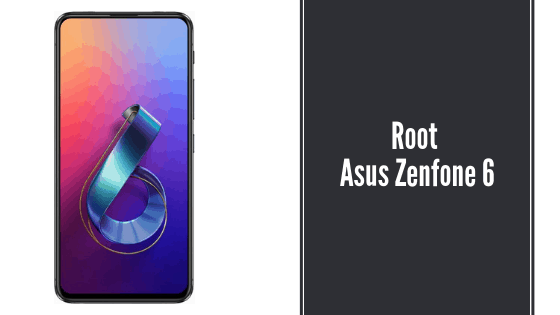Asus phones are one of the trending phone brands out there. Considering the number of users and their choices, there has been an unofficial build of TWRP Recovery for ASUS Zenfone 6. However, it is not compatible enough with the latest software. But not to worry as we have got the solution for you. You can root ASUS Zenfone 6 with and without TWRP recovery with the help of the article given below.
You can root ASUS Zenfone using TWRP Recovery or you can also perform the same without using TWRP Recovery. In the second method, we will be using Magisk to root your device.
Just note that Rooting a device is a complicated process and if something goes wrong, you may end up bricking your device. So I would suggest you perform the steps only if you have the basic knowledge about rooting and with utmost care.
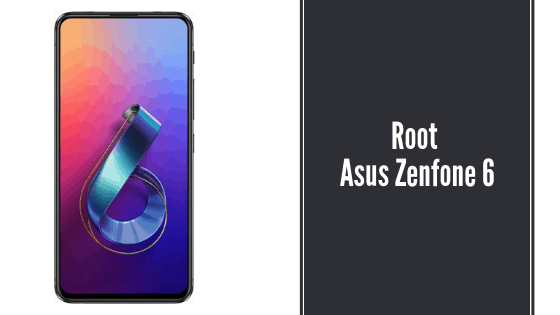
Once you root your device, you will not receive any official software updates. Also, rooting your device will void the warranty of your device and unlocking bootloader is an irrevocable process. You cannot go back to a Locked state of a bootloader.
Root Asus Zenfone 6 with TWRP Recovery
Prerequisite to root Asus 6Z –
- Charge your device fully. Have at least 70% of charging on your device.
- Download the appropriate USB Drivers for Asus Zenfone 6.
- Download ADB and Fastboot on your PC.
- Enable USB Debugging and OEM Unlocking of the Asus 6Z. You can do so by going to the Settings> Tap on build number for 7-8 times> Developer Options> enable developer option.
- Most importantly, do not forget to take a complete back up of your device data. When you unlock the bootloader of your device, the data will be wiped out.
- Unlock Bootloader of Asus Zenfone 6.
Step 1. To begin with Download TWRP Recovery image file for ASUS Zenfone 6.
- TWRP image: test-twrp-3.3.1-1-I01WD-zenfonde6.img
- TWRP installer zip: test-twrp-3.3.1-1-I01WD-zenfonde6-installer.zip
How to Install TWRP Recovery on Asus Zenfone 6 and Root
Step 2. Now connect your device to the PC via USB Cables.
Step 3. Move the image file to ADB and Fastboot folder.
Step 4. Press the Shift Key and right click on the empty space in the folder. A list of options will appear from which you have to select ‘Open PowerShell Windows here’.
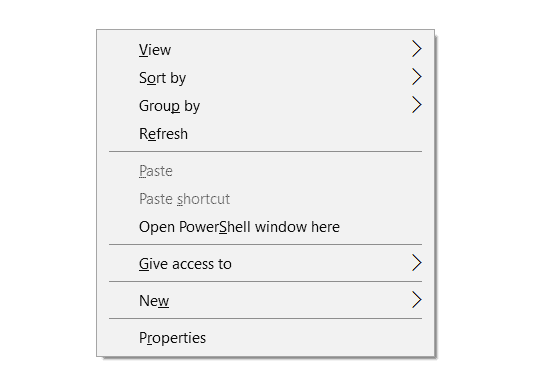
Step 5. Now switch your device off.
Step 6. Hold the Volume Up key and Power key simultaneously to enter into Fastboot mode on Asus Zenfone 6.
Step 7. Until the ‘Fastboot Mode’ comes on the screen, keep the Volume Up button pressed but you can release the Power button.
Step 8. Enter the below command –
fastboot devices
Step 9. Next step is to temporarily boot TWRP recovery image on your device. Enter the command below for this purpose –
fastboot boot twrp-image-filename.img
Do not forget to replace ‘twrp-image-filename’ with the name of the actual file.
Step 10. Soon, your device will be booted into TWRP recovery.
Step 11. Open the TWRP Menu and click on Wipe > Format Data‘ and then enter ‘yes‘ to confirm.
Step 12. Now in the TWRP, click on the ‘Mount‘ option and then tap on the ‘Enable MTP‘ option.
Step 13. Now connect your device to the PC.
Step 14. Move the TWRP installer and Magisk installer zip files to the internal storage and then disconnect Asus 6Z from the PC.
Step 15. Again visit the TWRP menu and now click on the 1st option – Install.
Step 16. Go to the Internal storage and look for TWRP Installer zip.
Step 17. Select it and click on ‘Add more zips‘.
Step 19. Select the Magisk installer zip file.
Step 20. At last, swipe the ‘swipe to Confirm flash‘ and this will root your Asus Zenfone 6 using Magisk.
Your Asus Zenfone 6 will be rooted then. Once the installation is done with, go to the Reboot menu and click on System to boot your device into the Operating system.
Root Asus Zenfone 6 without TWRP Using Mgisk
Prerequisites –
- All of the above mentioned for method 1.
- Install Android SDK Platform Tools on PC.
Step 1. Download the official firmware update package for Asus Zenfone 6 and then extract it for a payload.bin file. Extract the later to get Stock boot image.
Step 2. Now connect ASUS Zenfone 6 to PC via USB Cables.
Step 3. Then copy the extracted stock boot image to the internal memory of your device.
Step 4. When you do so, disconnect your device from PC.
Step 5. Now download and install Magisk Manager latest version.
Step 6. Next, Click on ‘select and Patch a File’.
Step 7. Go to the internal storage of the device and look for the Stock boot image.
Step 8. Once you select the file, Magisk Manager will start patching it and soon after completion of the process, you will see the patched boot image in the internal storage of your device as Magisk_patched.img file.
Step 9. Once you get the Magisk patched boot image, connect your device to the PC through USB Cables.
Step 10. Then go to the internal storage of your device. In the download section, look for the patched boot image.
Step 11. Move the patched boot image to the folder where Android SDK Platform-tools is installed.
Step 12. Press the Shift key and right click on the empty area in the folder. A list of options will appear. Select ‘Open PowerShell Window here’.
Step 13. Switch off your device.
Step 14. Enter into fastboot mode on your ASUS Zenfone 6 by pressing the Power button and Volume Up keys together.
Step 15. When your device enters into fastboot mode, connect it to the PC.
Step 16. Enter the command given below for verifying if your phone has been detected successfully –
fastboot devices
Step 17. You will be returned a device ID. If not, then that means the correct USB Drivers have not been installed.
Step 18. Lastly, enter the below command to flash patched boot image for rooting Asus Zenfone 6-
fastboot flash boot magisk_patched.img
Step 19. Once the process gets done, reboot your device using the below command –
fastboot reboot
Step 20. Your Asus Zenfone 6 will be now rooted through Magisk. For confirmation, you can go to the Magisk Manager app.
Using this method to root Asus Zenfone 6, you have flashed the patched boot image to the active slot and the other slot is inactive thus the future OTA Updates can be easily available on your device despite the root.
I hope you have successfully rooted Asus Zenfone 6. You are now all set to enjoy a number of third-party features on the rooted device. If you have rooted your device using Magisk, you can use all of its amazing features including the Hide manager.
Happy Androiding:-)