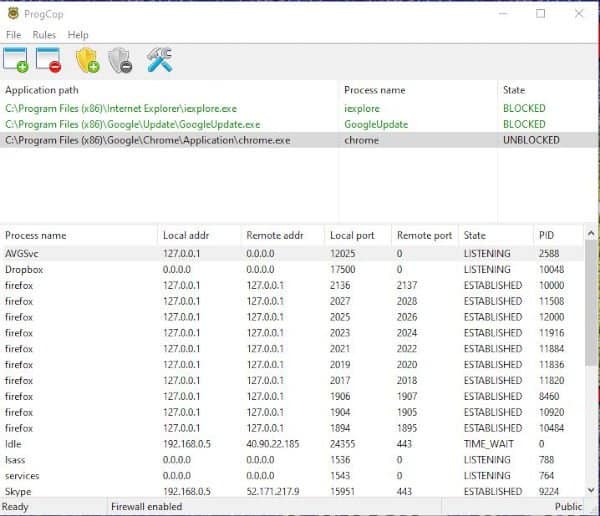Through the Windows Firewall, it is possible to stop an application by going online in Windows 10. Though the Firewall is meant for this purpose, using free tools like ProgCop or OneClickFirewall. In this article, we are going to see how to block a program from using the internet by using ProgCop.
ProgCop is a tool that can be used in the place of the Windows Firewall for stopping applications by going online. This tool is absolutely free to use and does not come embedded with ads or pop-ups. It is easy and quick to use as well. This tool works hand in hand with Firewall.
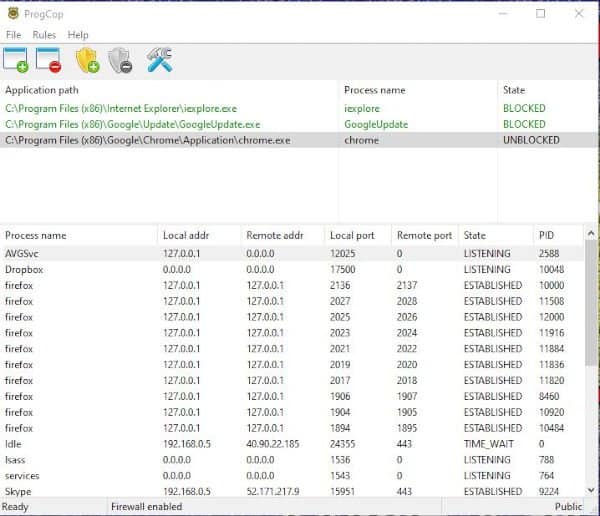
Block a program from accessing the internet using ProgCop
Given below are 4 simple steps that one can use to stop a program from accessing the internet on Windows 10.
Step 1. Add your software
- To add programs in the blocklist, click on the first icon on the top of the page with the green plus sign attached.
- Just know that when you add a program on this list, it will be directly blocked.
- The user will be shown the process name, application path, and status with a green coloured block saying BLOCKED in it.
Step 2. Remove your software
- In case you are looking for a way to delete the software you added, then just follow these steps –
- Choose the software program you want to remove and then click on the second icon above with the red minus sign.
- This will remove the program from ProgCop.
Step 3. Block and Unblock
- To unblock a program all you have to do is to remove it using the above step.
- However, if you want to block it again, then you will have to follow the procedure from step 1.
- So to avoid this, make use of the two shields icon present at the top.
- Click on then to block and unblock the program. That’s how easy it is.
Step 4. The Settings
As you might have understood by now, this tool is very easy to handle and there are not much of complications here. Hence it does not really need to be configured or set any particular way. Everything has been already done for you.
This was the reason why we included this tool at the first place. That was it all about ProgCop. I hope you have found the article and the methods useful.
Stay tuned for more such posts.
Thank you for visiting:-)