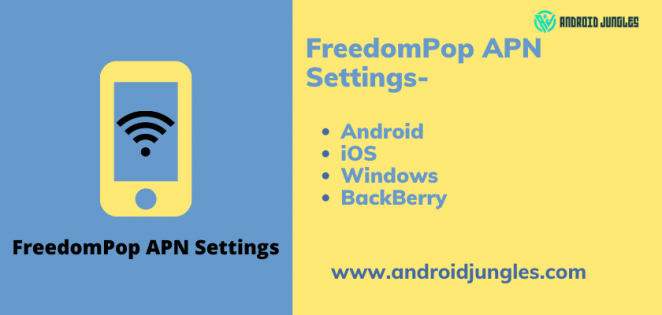Here we have shared all the FreedomPop APN Settings for Android, iOS, Windows and BlackBerry.
FreedomPop is one of the best and fastest Network Service Providers out there. However, if the APN (Access Point Names) settings aren’t configured properly on your device, then nothing can help the slower internet speed on your phone.
However, if you change APN Settings to the right and proper ones, there is absolutely nothing to worry about and your Network connection will work at its best speeds.
Using the guide below, you can check if your device running on FreedomPop Network has the right FreedomPop 4G LTE APN Settings on your Android or iOS or Windows or Blackberry device.
FreedomPop APN Settings –
- APN: fp.com.attz
Here are the FreedomPop 4G LTE APN Settings for all major Operating systems –
FreedomPop APN Settings for Android –
On your Android device, Go to Settings > Connections> Mobile Networks > APN (Access point names). Tap on Add.
Now enter the below information in the respected fields –
Note – Keep the fields not mentioned, empty.
- APN: fp.com.attz
- Name: 1
- APN Proxy:
- APN Port:
- MMSC:
- MMS proxy:
- MMS port:
- MCC:
- MNC:
- Authentication type: None
- APN Type: default
- APN protocol: IPv4 / IPv6
- APN roaming protocol: IPv4
Lastly, Save the Settings. And restart your Android device.
Also checkout – GoPhone 4G LTE APN Settings.
FreedomPop APN Settings for iOS –
On your iOS device, go to Settings > Cellular. Turn on Cellular Data. Now tap in Cellular Data Options and then on Cellular Data Network.
In the Cellular Data options, enter the below information –
- Access point: fp.com.attz
- Username: Undefined or empty. Leave Blank
- Password: Undefined or empty. Leave Blank
Enter the below info in the MMS Section –
- MMSC:
- MMS proxy:
- MMS max message size – 1048576
- MMS UA Profile URL- http://www.apple.com/mms/uaprof.rdf
Finally, Save the Settings by pressing Home. And then Restart your iOS device so as to apply the newly made settings.
Also checkout – Cingular 4G LTE APN Settings.
FreedomPop APN Settings for Windows –
For Windows OS, you will have to perform the below steps and then enter the below-given information to set 4G LTE APN Settings-
- On your Windows, go to App list> Settings> Network and Wireless> Cellular.
- In cellular, choose your sim card and Select Properties.
- In the Internet APN section, choose to Add an Internet APN.
Fill in the below info –
- Name: 1
- APN: fp.com.attz
- Username: Undefined or empty, Leave Blank
- Password: Undefined or empty, Leave Blank
- Server: Undefined or empty
- Type of sign-in info: None.
- IP Type – IPv4
Enable Use this APN for LTE, and replace the one from Mobile Operator.
Save the settings.
Must checkout – What Are APN Settings? Why It Is Important? How to setup correct APN Settings?
FreedomPop APN Settings for BlackBerry –
On your Blackberry device, on the home screen, slide down from the top. Tap on Settings> Network Connections > Mobile Network> Tap on APN.
- APN: fp.com.attz
Save.
I am hoping that the article was helpful and you could easily configure FreedomPop 4G LTE APN Settings! This setting will help you if you are facing network-related issues. We have shared Cingular APN Settings and GoPhone APN setting in our previous articles. If you are using such networks check out our APN guides for that.
If you have any doubts, feel free to ask us in the comment section below. We will get back to you as soon as possible!
Happy Networking:-)