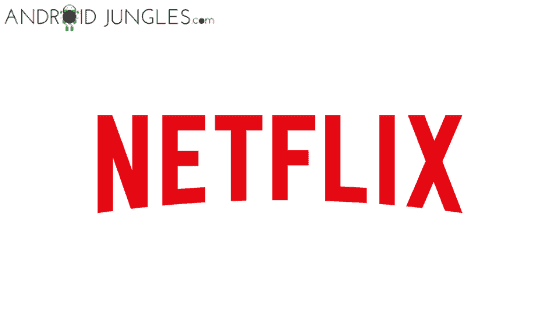Fix Common Netflix Issues and Error Codes:- No doubt, in today’s world, Netflix is everybody’s priority. Because of the amazing features of the App and a wide range of options to watch from, Netflix has gained exceptionally high popularity and reliability. But we often tend to forget everything comes with some flaws. While managing such a crowd of people the Netflix servers can also go wrong. And this is where various Netflix Issues and error codes arise from. But nothing to worry as in this article, we have got for you the solutions to all of such errors.
There is nothing to worry about if you are facing Netflix error codes as in this article, you will be given detailed fixes and solutions for the same. Today’s article is all about how you can fix Common Netflix issue and error codes.
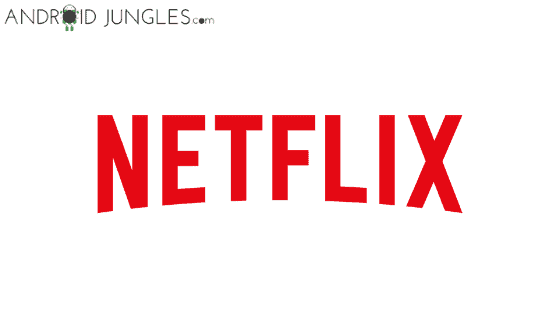
Fix Common Netflix issue and error codes:-
Below mentioned are a few common Netflix issue and error codes that you will encounter while using Netflix.
Netflix Error 30103
Netflix error code saying- ‘Cannot Play title. Please try again later.’ is the Netflix error 30103. You will most probably receive this error when some sort of information on your device has to be updated. Given below is what you can try to fix Netflix Error 30103-
Restart Device:-
When there is any problem, restarting is the first solution that comes to almost everyone’s minds and surprisingly, it also works! Just press and hold down the Power button or what you may call as Side button of your device and you will see a pop up appear asking you to confirm your action. Select ‘power off’ the device’ and restart the device by pressing and holding down the Power button after 15 seconds.
Uninstall and Reinstall Netflix:-
At times, reinstalling Netflix app will also help you fix Netflix error code 30103. Firstly delete the Netflix app by pressing and holding it down the App icon and moving it to ‘X’ or delete option that appears on the screen. Then go to Google Play Store and install Netflix app. Log in and check if the issue still persists by playing any video.
Turn off AirPlay on iPhone, iPad or iPod Touch:-
If the Airplay on your iOS device is on then you will not be able to play downloaded titles and hence the Netflix error code 30103 may appear. By turning the AirPlay off, the error will be solved.
To do so, Open the Netflix app and then tap on the Airplay icon. Choose the iOS device you are using from the list of devices and then play the video again.
Reset Network Settings:-
Internet connectivity has the major role to play in the working of the Netflix App. Hence it is crucial to see that your Internet settings are properly set. If there comes any problem in the internet connectivity, resetting network settings will help you. Here is how you can do so-
Go to Settings of your device. Then select General. Now Scroll down to the bottom and click on Reset. Here you will have to choose- Reset Network Settings. You will need a Passcode to do so. When you enter it, the network settings will be reset and your issue will also be solved.
Netflix Error code 10002
The Netflix Error code 10002 suggests that your device has to be refreshed. You can try restarting your device or uninstalling and then reinstalling Netflix app. If the issue still persists, you can try turning AirPlay off on Apple devices or simply Reset Network Settings.
Fix Netflix Not Working on Apple TV
There could be many reasons for why you are facing Netflix Not Working on Apple TV error. Trying the basics like- Restarting Apple TV, Sign out and sign in to Netflix account, Uninstall and reinstall Netflix app, Update Netflix app. If the above solutions did not help you then-
For more solutions to fix Netflix Not working on Apple TV, click here.
Netflix Error code 12001
Netflix Error Code 12001 reflects that some sort of information on your device has to be refreshed. You can try the following solutions to fix Common Netflix issues and error codes this issue-
Restart Device
If there is any problem, restarting is the first solution that comes to almost everyone’s minds and surprisingly, it works too.
Clear Cache and Data
Useless data and cache on your device may be causing the issue by consuming space and interrupting in the Netflix video downloads. To clear cache and data, go to Settings> Applications Management> Netflix> Clear Cache and Data.
Once you clear the cache and data try playing a video on Netflix and see if your issue has been fixed.
Switch to another network
Check whether your internet is working properly by running any other app. If not then switch to other internet connections i.e. Wi-Fi, mobile data or hotspot. And then see whether Netflix works well with other connections. If yes, then your previous internet connection has some connectivity issues. It is important to note that Netflix does not run well when connected to a public internet system.
Netflix Error code 40103
Netflix Error code 40103 arises due to the need to refresh device information. To solve this error follow any of the below methods-
Update Netflix
At times, this error may be caused if you have not updated Netflix even when its update has been released. Go to Google Play Store or Apple App Store and search for Updates. Look if there is a Netflix app in the updates list. if yes then click on the update button.
Disable VPN or Proxy
In case you are using a VPN, or a proxy, the Netflix Error code 40103 may have caused due to some legal issues. It is recommended that you disable the VPN or Proxy and then use Netflix.
Fix Netflix Movies Won’t Download
The Download feature of Netflix which many people prefer provides you with the downloaded video when you are offline. You can enjoy such downloaded videos with no ads interrupting you. But what if you are not able to download Netflix movies or videos? That would be really annoying.
To not get this error, try having a device with iOS version 8.0 or above and Android device with version 4.4.2 and above. If there is an update available for Netflix app, make sure you have updated it. Also, note that you may face this issue if the device you are running the Netflix app on is rooted or jailbroken.
Another major reason why Netflix movies or videos are not getting downloaded on your device is the storage issue. If your device does not have enough storage for the videos to be downloaded then you cannot help it. You will first of all have to make storage space on your device.
Fix Netflix App Crashes
One of the most common errors faced by Netflix users is the Netflix app crash. It comes with a failure of loading Netflix app. Restarting your device will help you get rid of this app crash. If you are using Netflix on Smart TV, then unplug and replug it. Signing off and then again signing in could also be helpful if you do not want to restart your device.
Even after all these efforts continue, look for any available update of the Netflix app which also could be a reason for the app crash.
Fix Netflix Error UI-800-3 on Smart TV
You can fix Netflix Error UI-800-3 on Smart TV by some basic methods like- Sign out and then Sign in to Netflix account, Reset Smart Hub, Restart Wi-Fi or modem or router, Restart Setup Box or Media Player, Restart Smart TV. If none of this work, you can contact your Manufacturer who will assist you better.
For fixing Netflix Error UI-800-2 on Smart TV, you can take the help of this article.
Fix Netflix Network Connectivity Issue:- Error 1001/11853/40104/ 5009/ 5403
Given below is what you can try to fix any of the above Netflix Network Connectivity issues.
Restart your Device:-
Press and hold down the Power button of your device and you will see a pop up appear asking you to confirm your action. Select ‘power off’ the device’ and restart the device by pressing and holding down the Power button after 15 seconds. This should solve your problem.
Reinstall Netflix App:-
If you reinstall the Netflix app, it will also aid you to fix Netflix error codes. Delete the Netflix app by pressing and holding it down the App icon and moving it to ‘X’ or delete option that appears on the screen. Then head to the Google Play Store and install the Netflix app. Log in and check if the problem has gone by playing any video.
Try another network:-
See whether your internet connection is working properly by running any other app. If not then switch to other internet connections i.e. Wi-Fi, mobile data or hotspot. And then see whether Netflix works well with other connections. If yes, then your previous internet connection has some connectivity issues. It is important to note that Netflix does not run well when connected to a public internet system and hence you will face Netflix site error.
Force Close Netflix:-
Go to the Interface showing all apps open- Running apps. (Settings> Apps Manager> Running). Then tap on the Netflix app. You will see an option of ‘Force Close’ Netflix app. Click on it and then go to the home screen and open Netflix app again. Hopefully, your issue will be solved by now.
Concluding Part
I assume you all found the article on how to Fix Common Netflix Issues and Error Codes of use. In case of any doubts or queries, do let us know in the comment box below. We will be glad to help you out. We would recommend you to see a professional or your manufacturer if the problem still persists.
Keep visiting our page-Android Jungles for more such tech-oriented information or you can also subscribe to our newsletter and receive timely notifications of our posts.
Happy Androiding 🙂