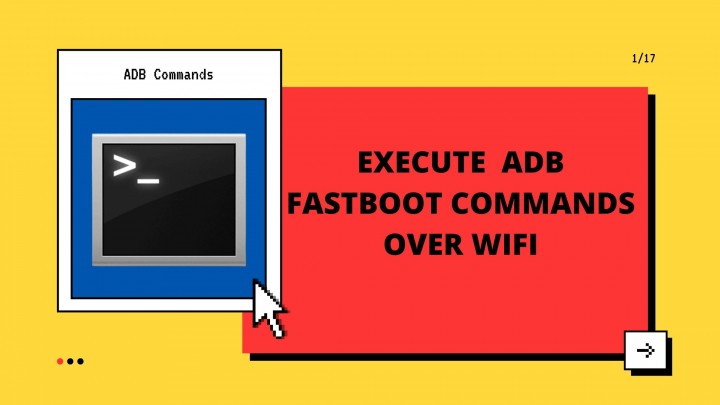In this article, we share all the guides on How to Execute Android ADB Fastboot Commands Over WiFi. Wireless is the new technology which many prefer and why shouldn’t they! If we consider a simple Mouse of a computer system, a wireless mouse processor to be 10 times better than a wired mouse which you will have to adjust for half of the times you use it!
Similarly, using a wireless way of executing commands in ADB and Fastboot can be much better than relying on a USB Cable, which you will have to handle properly for it to stay securely connected to the PC and the mobile.
And let’s be honest, if you are here, you are most probably an Android geek, and you might already know that you will need ADB and Fastboot commands on almost every stage of truly using an android. The commands are essential to carry out most of the customization processes.
Whether it is flashing custom recoveries like OrangeFox recovery, or TWRP Recovery, or booting the device to Recovery, Fastboot, or Bootloader, all of these processes require execution ADB and Fastboot commands.
So if you really want to be an advanced user, then why limit it to only modifying android devices? You can easily set up wireless execution of ADB and Fastboot commands and then execute ADB and Fastboot commands without USB or root!
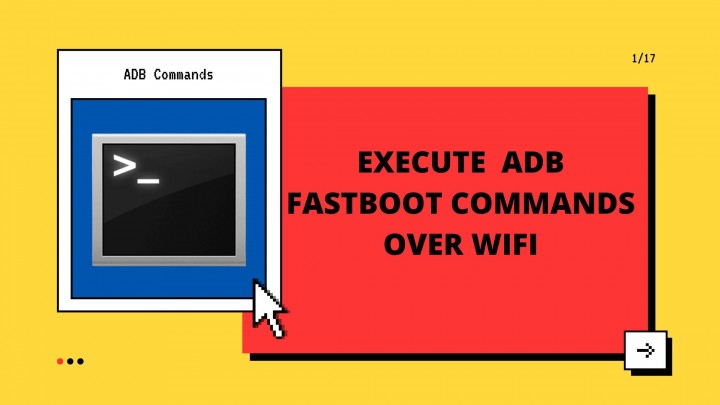
How to Execute Android ADB Fastboot Commands Over WiFi Without Root or USB
To execute Android ADB and Fastboot commands wirelessly here is the easy setup you will have to make –
Prerequisites –
Android SDK Platform-tools or ADB and Fastboot tools are essential to execute ADB commands. Hence, you will need these tools latest versions on your PC.
- Enable USB Debugging on Android Devices.
For this, go to Settings > About Phone > Tap on Build Number 7 times > Go back to Settings > System > Advanced > Developer Options > Enable USB Debugging.
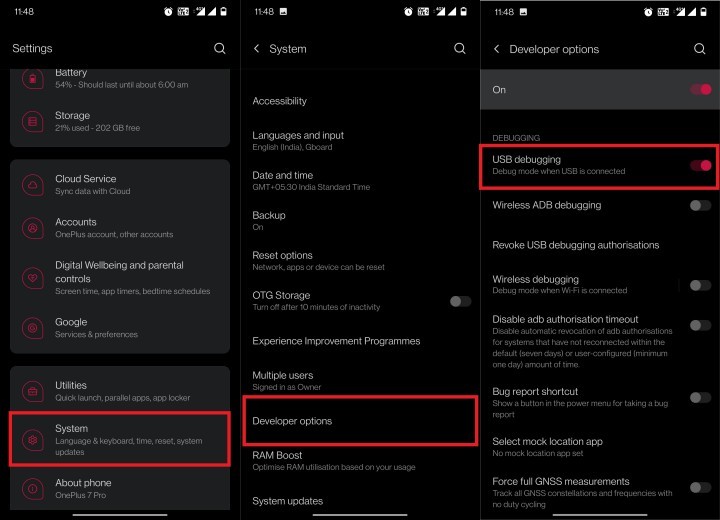
- Check the IP address of the wireless to which your device has been connected. For this, go to WiFi and Internet > WiFi > WiFi Preferences > Scroll down and see IP Address. (You will need this later on)
-
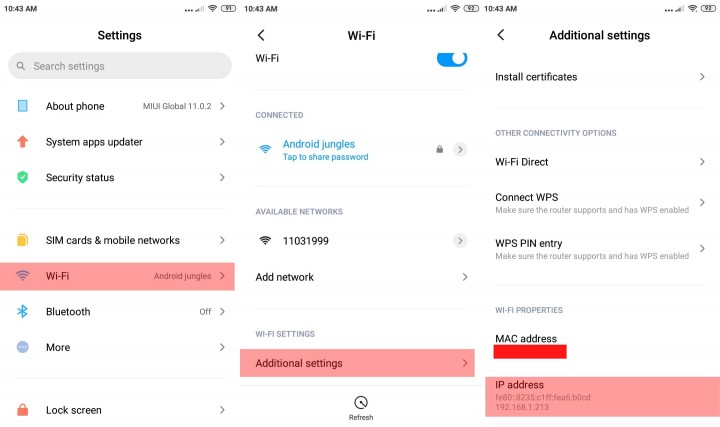
check the android device IP address - If you are using an older version of Android, you can find IP Address through – Settings > About phone > Status > IP Address.
Execute Android ADB and Fastboot Commands wirelessly.
Step 1. To begin with, the actual process, connect your device to the PC using a USB cable.
Step 2. Go to the platform-tools (ADB & Fastboot) folder, type CMD in the address bar, and hit Enter. This will open the Command Prompt.
Step 3. Here, enter the below command to see if a secure connection has been established –
adb devices
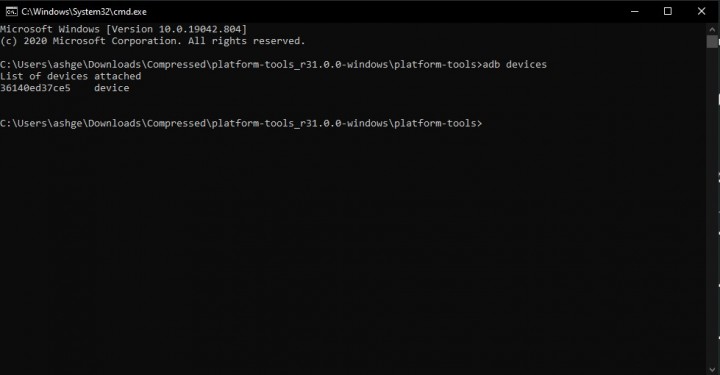
Step 4. If you are executing this command for the first time through this device, you will get a pop up giving you the ‘Always allow from this computer. Tap on, ok.
Step 5. Now, if the connection is established, you will get a device ID and keyword.
Step 6. While your PC and Android device are connected to the Same Wireless network, Enter the below command. Just make sure to enter the IP Address of your connection as mentioned in the prerequisites section.
adb tcpip:5555
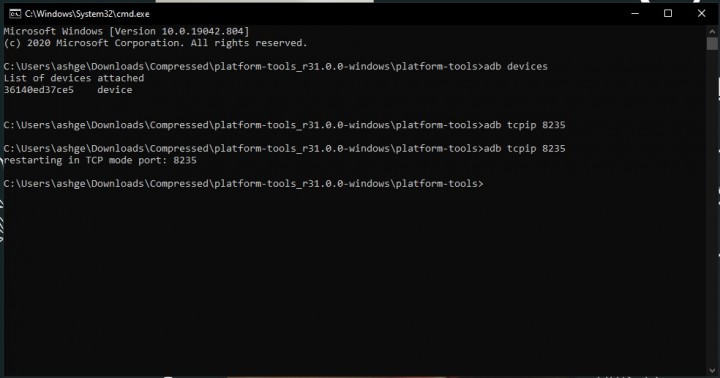
Step 7. Now, enter the below command with your Ip address in place of IP: address.
adb connect <Device IP>:5555

Step 8. Once you enter the IP Address of your wireless connection in these commands above, you will get a message saying Connected to IP (Your IP address).
How to Remove WiFi device ID?
When connecting your device using a USB cable and type ADB devices, you will get two device IDs.
The first device ID will be in the form of the IP Address, with the:7777 (Tcpip) suffix. At the same time, the other one will be the alpha-numeric code. The second device ID is for the USB cable, and the first one is due to WiFi.
If you want to remove the WiFi device ID, you will have to kill the ADB process. For this, you can make use of the below command –
adb kill-server
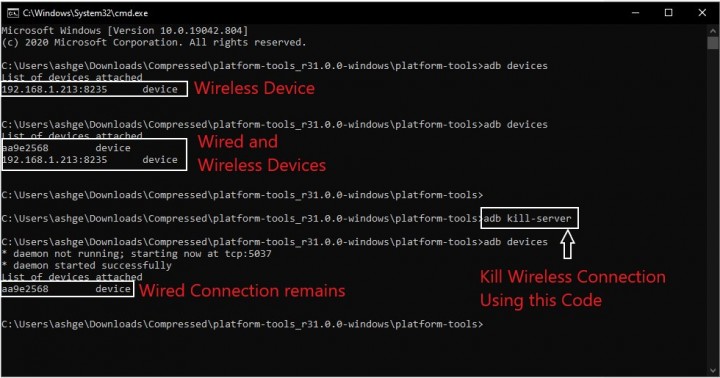
Wireless ADB Commands Via WiFi
Here is a list of some of the most common and useful ADB commands –
- ADB devices
This command will show you the list of devices that have been connected to ADB on the PC.
adb devices
- ADB reboot
As the name says, this wireless ADB command can reboot your Android device.
- ADB reboot bootloader
This ADB command without USB or root will help you reboot your device to Bootloader or Fastboot mode.
adb reboot bootloader
- ADB reboot recovery
This command can be used to boot your device to stock or Custom Recovery.
- ADB install
Using this ADB command, you can install Apk on your Android device through a PC. But first, you will have to move the APK file to the platform-tools folder. If the name of the file is smarttv.apk, then enter the below command –
adb install smarttv.apk
- ADB uninstall
If you wish to uninstall any APK from your android phone, you can enter the below command. For this, you will need the ID of any app. You will get from the Google Play Store desktop address bar link; copy the part next to id= to delete that particular app.
adb uninstall com.instagram
- ADB pull
You can pull a file from your device and save it to your PC using the below command. Note that such a file will be saved in the Platform-tools folder.
adb pull /sdcard/video.mp4
- ADB push
You can use the below command to push a file from your PC to the device using the below command. Just make sure to keep the file in the Platform-tools folder.
adb push video.mp4 /sdcard
Conclusion
That is how easy it was to execute wireless commands in ADB and Fastboot. Although you will need to use a USB Cable once for setting up, you will be able to execute the commands Wirelessly later on.
Many things are coming in Wireless mode these days, and indeed, they seem to be very easy to use and manage. Then why should you still stick to USB Cables for executing some commands?
ADB and Fastboot Commands are crucial and prerequisites for many android customization processes. But many people find them intricate as they require a USB or root device. But now, you can easily execute ADB and Fastboot commands without USB or root.
I hope you all could easily Execute Android ADB Fastboot Commands Wirelessly. In case of any doubts, feel free to let us know in the comment section below.
Happy Androiding:-)