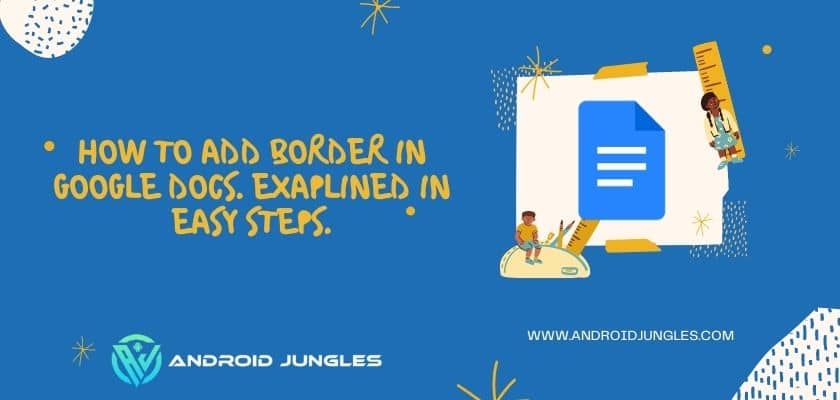Hey People, In this article, I will be sharing with you the guide on how to add border in Google docs. You will get to know all possible methods about how to add border in Google Docs.
So, let’s start.
Basic Details –
Google Docs is a simple and convenient document creator, but it doesn’t have the depth of a full-featured word processor, like Microsoft Word.
You can create the document with the border around all over the page and it is done using the borders in google docs.
There are some ways to make a page border in Google Docs. Before going for the tutorial on how to add border in Google Docs, I will share some information about borders in Google Docs.
Also, check out – How To Change Margins In Google Docs? Explained In Easy Steps.
Why Use Borders in Google Docs?
As stated above, borders not only add an aesthetic effect to a document, they’re also used to give readers a point to focus on. You can make your file attractive and gather attention as an author if you use some good border color or a proper border width.
Staring at a uniform text box can put a strain on a reader’s eyes, especially for lengthy documents. Borders help break up the monotony and give readers an idea of how the information in the file is organized.
Borders, depending on the template, can also make documents look more formal for the documents like Agreements, Office papers, and Resumes.
Now, let me share some methods one by one about how to add border in Google Docs.
Check out our article on – How To Strikethrough In Google Docs. Guide With Easy Steps.
How To Add Broder In Google Docs –
Here are some methods on how to add border in Google Docs.
1. Create a 1 * 1 table –
- Go to your Google Docs page.
- Start a new document choose Blank. ( This will create new Google docs Document )
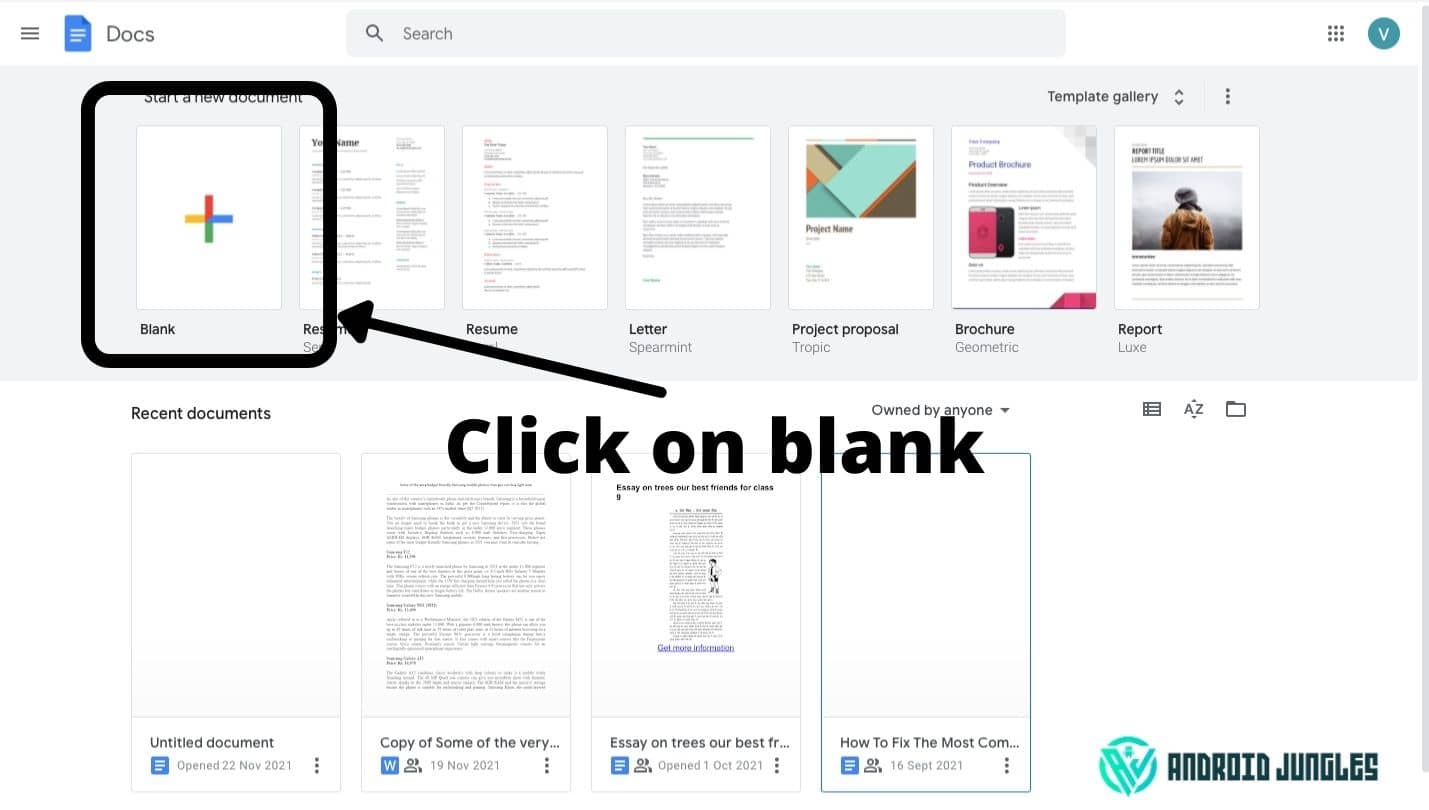
- Now in the Menu click on Insert.
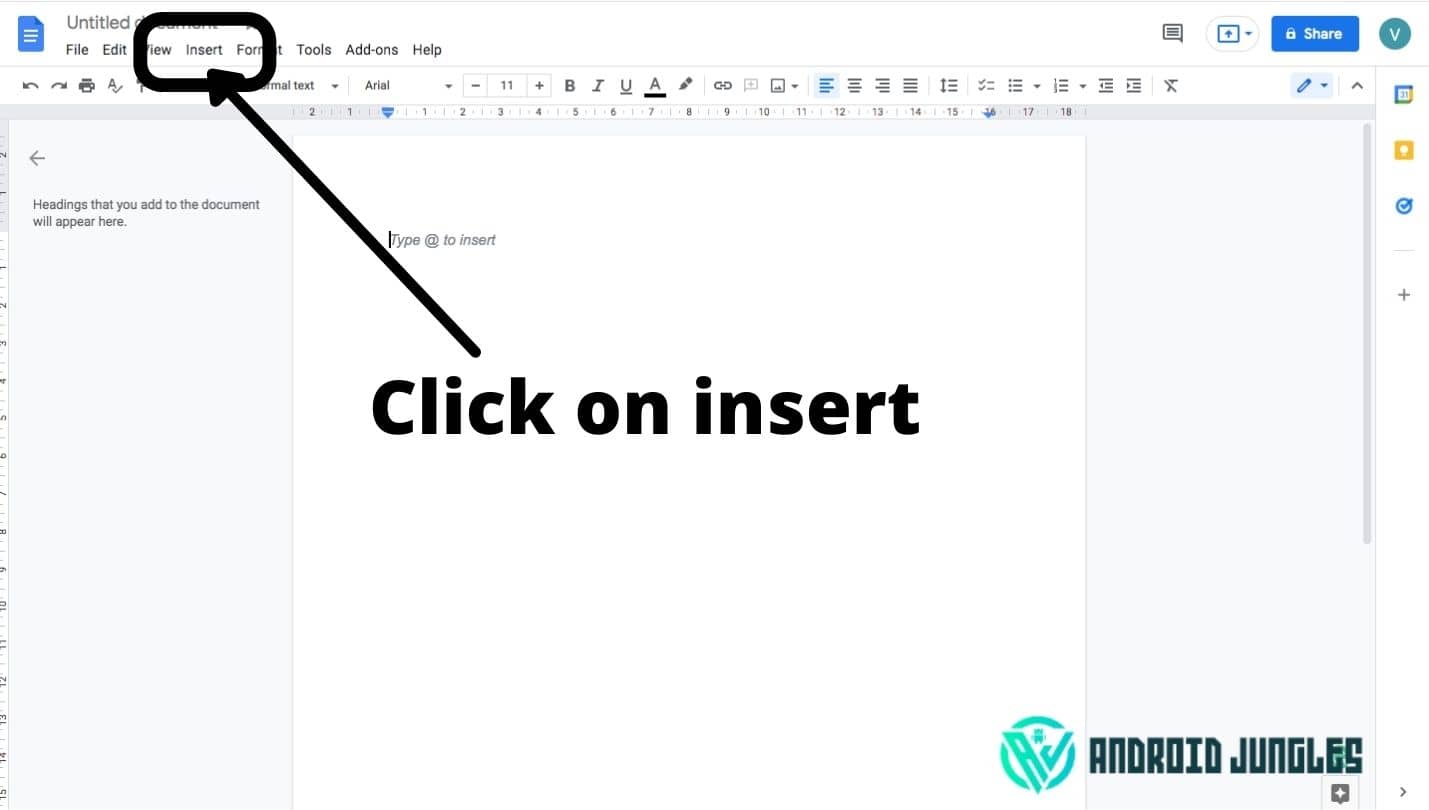
- From the insert menu select Table.
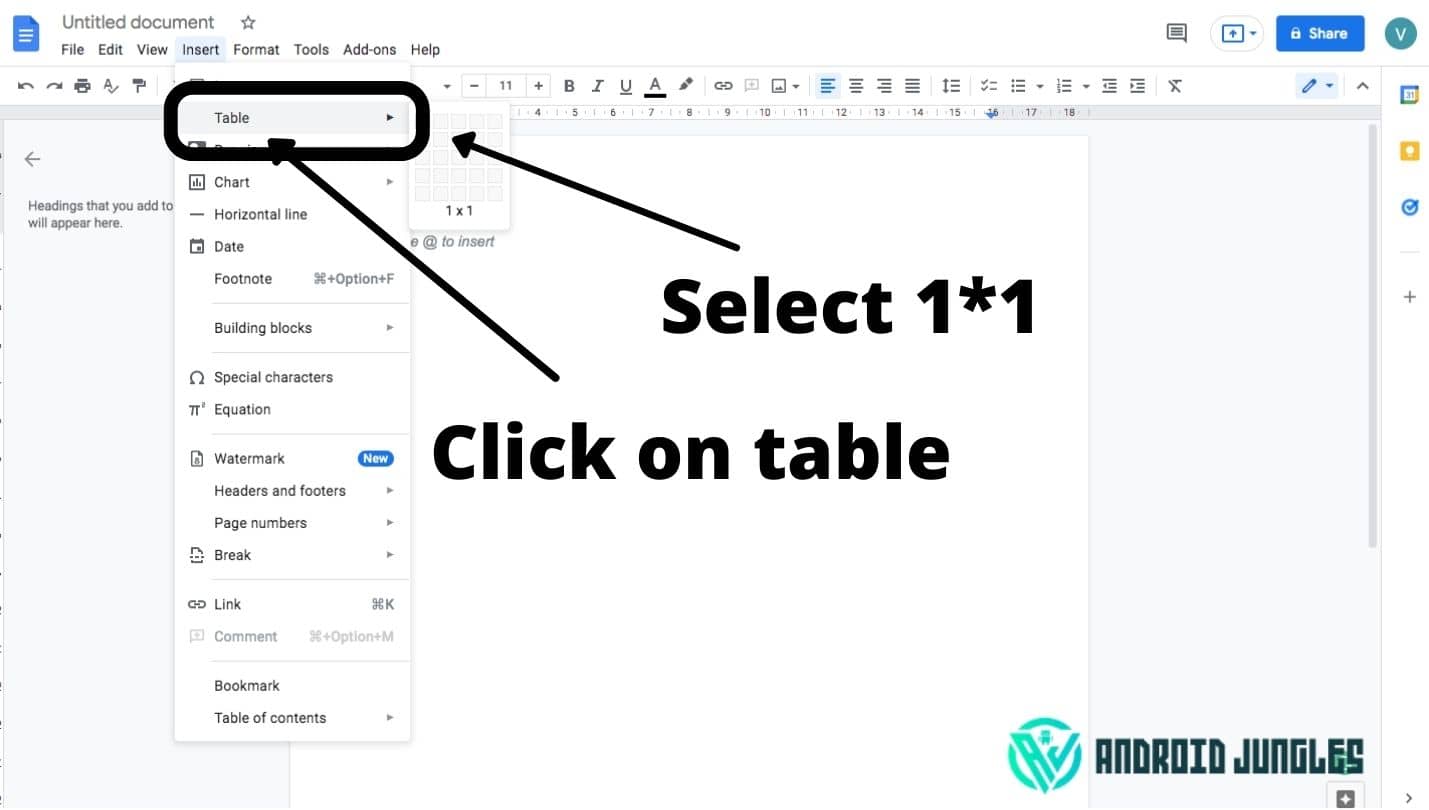
- And choose a 1 x 1 grid.
- Resize the cell to fit your needs.
- You will have the border options: Background colour, Border colour, Border width and Border dash at the top right corner. You can change the border format that you like most suitable for your document.
That’s it. You now have a border on your document and you can add text, pictures, and other things inside the cell created at step two.
So, this is the first method for your question of how to add border in Google Docs. Let’s move to the second method.
Must read – How To Delete Reddit Account. Explained With Easy Steps.
2. Draw the border –
- Go to your Google Docs page.
- Start a new document choose Blank.
- In the Menu click on Insert.
- Select Drawing, and choose New. (This will create new drawing in Google Docs)
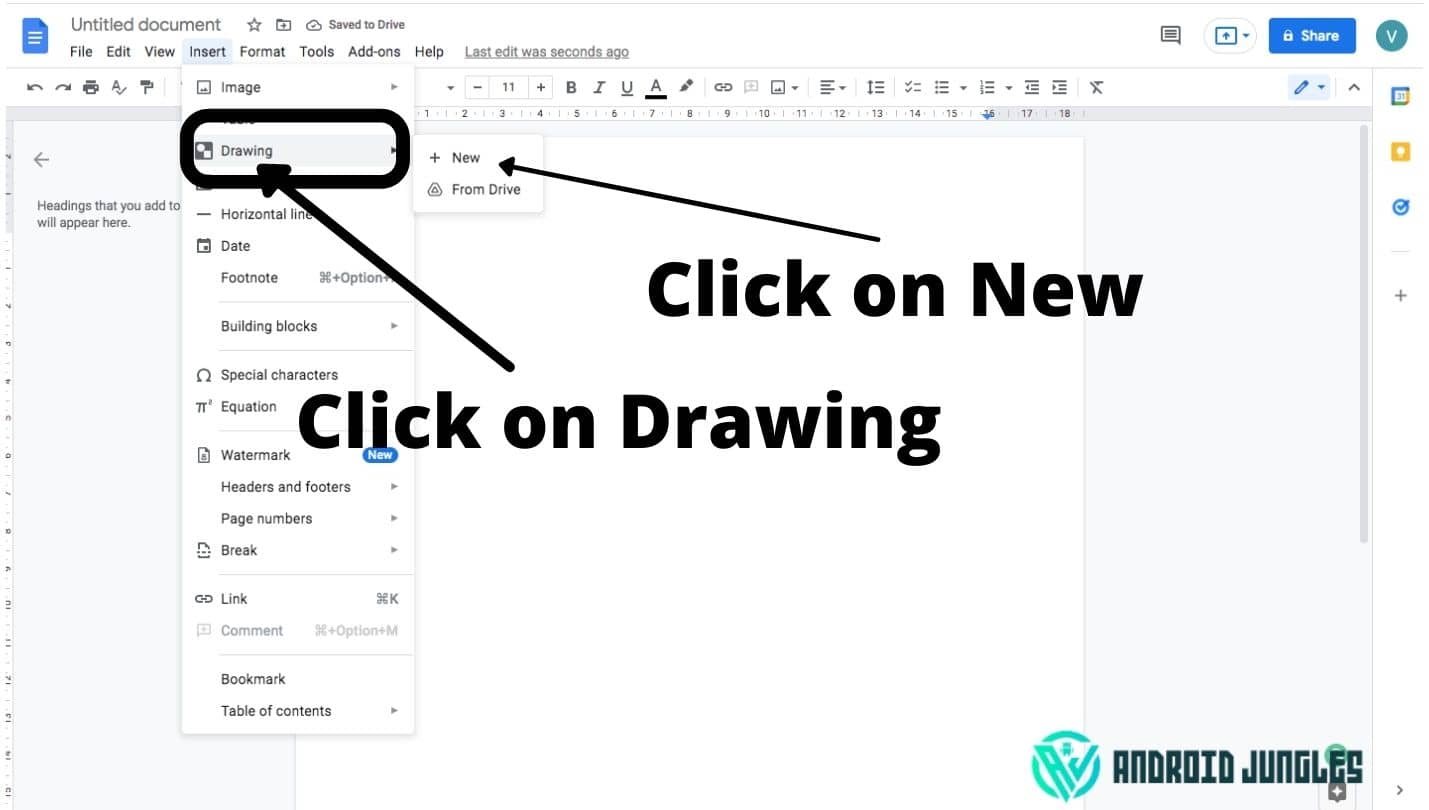
- In the top menu click on Shape From above icons select shape icon), select Shapes, and choose how you want your border to look.
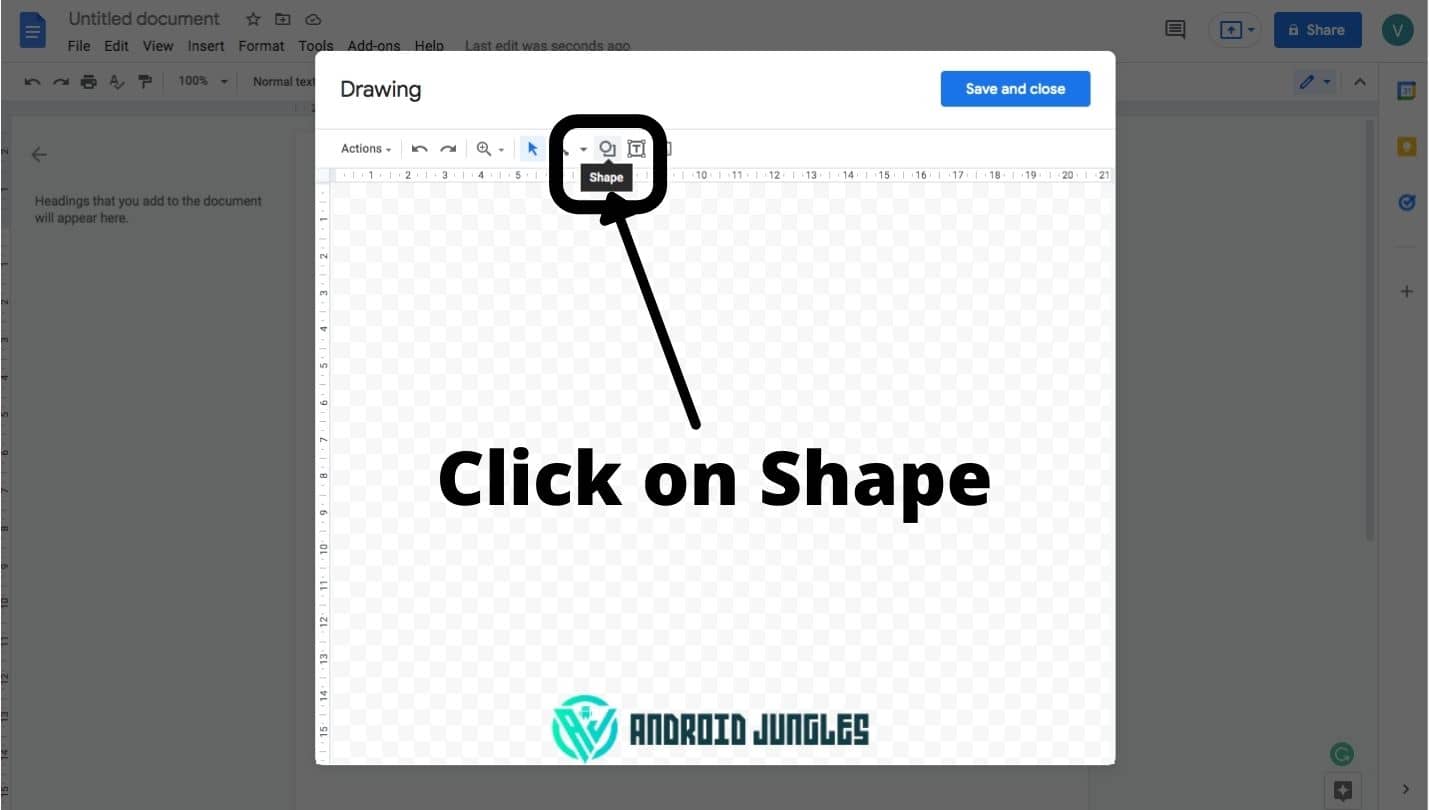
- Once a shape is created, a Border menu will appear and from there you can format the border.
- In the end, click Save and Close.
The border will appear on your document. If you want to change the format after you save, click on the border in the document and a menu will appear and you can click on edit.
Now, let’s move to our next method on how to add border in Google Docs. Let’s start.
Also, read – How To See Saved Passwords On Chrome. Explained With Easy Steps.
3. Insert a border picture file –
If you are not satisfied with the above two methods, then let me share one more method that is easier I think. So, let’s start.
In this method, you can always download and insert a frame/border picture file as a background for the document. You can stretch it, if needed, and check for the resolution is high enough. After that, insert a text frame and you’re done.
I hope that this solution worked for you on your question about how to add border in Google Docs.
You can also change the size and color of your border. So, to know more please go through our next steps.
Adjust the size and color of your new border –
You aren’t stuck with a just thin, black line as your new Google Docs border; you can choose a few different border types, colors, and thicknesses.
- Just click on your border to highlight it.
- From tool menu select the option that you like to edit (color, thickness, type).
- You can reapet for the different lines of border.
- If you want something more expensive maybe, then you’ll need to save the Google Doc as a PDF, which you can edit in a photo editing program.
Copy and paste the border onto any new pages –
If you want to use the border on multiple pages of your Google Docs, then you’ll need to copy and paste it.
- Click and highlight anywhere inside the border, then press cmd + C to copy it.
- Click again where you want your next border to start, and press cmd + V to paste it.
So, these are all the methods that will help you with your question on how to add border in Google Docs.
Now let me share my views on the methods on how to add border in Google Docs.
Check out – Best Online PDF Editor – Lumin PDF. Guide And Review.
Conclusion –
I have tried and explained all possible methods on how to add border in Google Docs. I feel that these methods are easy to use. I must tell you that the last method is somewhat different but you can do more modifications through that method. So, you can use any of the above methods. Let me know in the comments which method is good for you.
Let me know your views in the comments.
Happy Androiding….